您好,登录后才能下订单哦!
密码登录
登录注册
点击 登录注册 即表示同意《亿速云用户服务条款》
小编给大家分享一下微信小程序如何实现拖拽image触摸事件监听,相信大部分人都还不怎么了解,因此分享这篇文章给大家参考一下,希望大家阅读完这篇文章后大有收获,下面让我们一起去了解一下吧!
微信小程序实现拖拽 image 触摸事件监听的实例
需要做个浮在scroll-view之上的button.尝试了一下.
实现效果图:
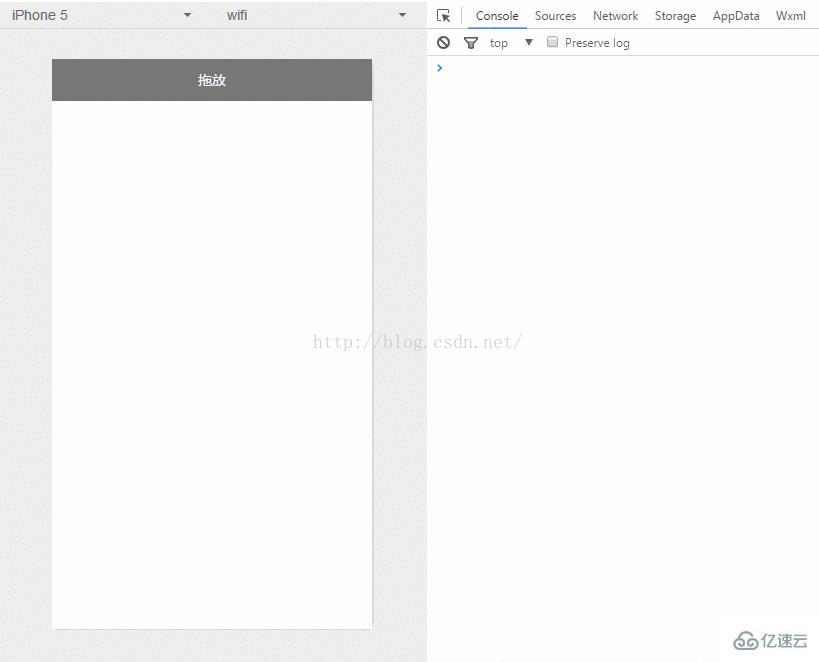
Android中也会有类似移动控件的操作.思路差不多.获取到位移的X Y 的变量,给控件设置坐标.
1.index.wxml
<image class="image-style" src="../../images/gundong.png" bindtap="ballClickEvent" style="bottom:{{ballBottom}}px;right:{{ballRight}}px;" bindtouchmove="ballMoveEvent">
</image>简单的设置一张图片,添加触摸事件监听.点击事件监听.根据触摸事件获取X Y位移,设置为image的位置
2.index.js
//index.js
//获取应用实例
var app = getApp()
Page({
data: {
ballBottom: 240,
ballRight: 120,
screenHeight: 0,
screenWidth: 0,
},
onLoad: function () { //获取屏幕宽高
var _this = this;
wx.getSystemInfo({
success: function (res) {
_this.setData({
screenHeight: res.windowHeight,
screenWidth: res.windowWidth,
});
}
});
},
ballMoveEvent: function (e) {
console.log('我被拖动了....')
var touchs = e.touches[0];
var pageX = touchs.pageX;
var pageY = touchs.pageY;
console.log('pageX: ' + pageX)
console.log('pageY: ' + pageY)
//防止坐标越界,view宽高的一般
if (pageX < 30) return;
if (pageX > this.data.screenWidth - 30) return;
if (this.data.screenHeight - pageY <= 30) return;
if (pageY <= 30) return;
//这里用right和bottom.所以需要将pageX pageY转换
var x = this.data.screenWidth - pageX - 30;
var y = this.data.screenHeight - pageY - 30;
console.log('x: ' + x)
console.log('y: ' + y)
this.setData({
ballBottom: y,
ballRight: x
});
},
//点击事件
ballClickEvent: function () {
console.log('点击了....')
}
})3.index.wxss
这里需要设置z-index
.image-style{
position: absolute;
bottom: 240px;
right: 100px;
width: 60px;
height: 60px;
z-index: 100;
}以上是“微信小程序如何实现拖拽image触摸事件监听”这篇文章的所有内容,感谢各位的阅读!相信大家都有了一定的了解,希望分享的内容对大家有所帮助,如果还想学习更多知识,欢迎关注亿速云行业资讯频道!
免责声明:本站发布的内容(图片、视频和文字)以原创、转载和分享为主,文章观点不代表本网站立场,如果涉及侵权请联系站长邮箱:is@yisu.com进行举报,并提供相关证据,一经查实,将立刻删除涉嫌侵权内容。