жӮЁеҘҪпјҢзҷ»еҪ•еҗҺжүҚиғҪдёӢи®ўеҚ•е“ҰпјҒ
иҝҷзҜҮж–Үз« з»ҷеӨ§е®¶еҲҶдә«зҡ„жҳҜжңүе…іеҫ®дҝЎе°ҸзЁӢеәҸдёӯиҮӘе®ҡд№үжЁЎжҖҒеј№зӘ—зҡ„зӨәдҫӢеҲҶжһҗзҡ„еҶ…е®№гҖӮе°Ҹзј–и§үеҫ—жҢәе®һз”Ёзҡ„пјҢеӣ жӯӨеҲҶдә«з»ҷеӨ§е®¶еҒҡдёӘеҸӮиҖғпјҢдёҖиө·и·ҹйҡҸе°Ҹзј–иҝҮжқҘзңӢзңӢеҗ§гҖӮ
йҰ–е…ҲзңӢзңӢе®ҳж–№жҸҗдҫӣзҡ„жЁЎжҖҒеј№зӘ—пјҢдҫӣеӨ§е®¶еҸӮиҖғпјҢе…·дҪ“еҶ…е®№еҰӮдёӢ
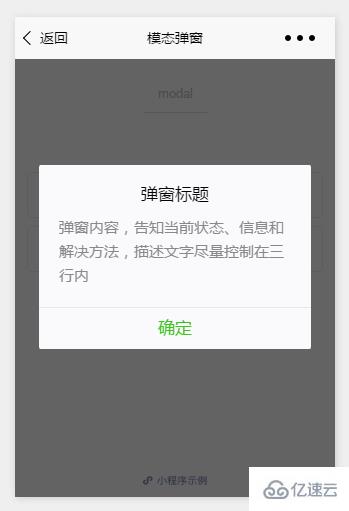
apiеҰӮдёӢпјҡ
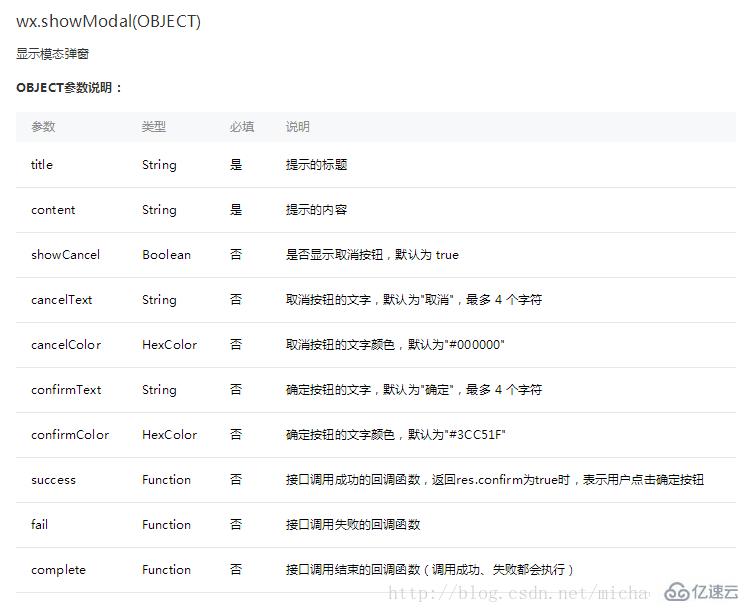
зӨәдҫӢпјҡ
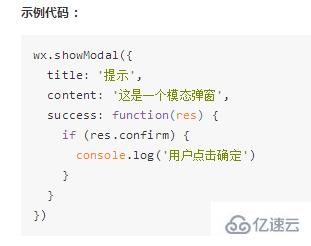
иҝҷж ·зҡ„жЁЎжҖҒеј№зӘ—пјҢе……е…¶йҮҸеҸӘиғҪеҒҡдёӘalertпјҢжҸҗзӨәдёҖдёӢдҝЎжҒҜгҖӮ
дҪҶжҳҜ并дёҚиғҪдҪҝз”Ёе®ғжқҘеӨ„зҗҶеӨҚжқӮжҖ§зҡ„еј№зӘ—дёҡеҠЎпјҢеӣ жӯӨеҶҷдәҶMichaelд»Һж–°иҮӘе®ҡд№үдәҶдёҖдёӘпјҢйҮҮз”ЁдәҶд»ҝеҺҹз”ҹзҡ„ж ·ејҸеҶҷжі•
wxmlпјҡ
<!--button-->
<view class="btn" bindtap="powerDrawer" data-statu="open">button</view>
<!--mask-->
<view class="drawer_screen" bindtap="powerDrawer" data-statu="close" wx:if="{{showModalStatus}}"></view>
<!--content-->
<!--дҪҝз”ЁanimationеұһжҖ§жҢҮе®ҡйңҖиҰҒжү§иЎҢзҡ„еҠЁз”»-->
<view animation="{{animationData}}" class="drawer_box" wx:if="{{showModalStatus}}">
<!--drawer content-->
<view class="drawer_title">еј№зӘ—ж Үйўҳ</view>
<view class="drawer_content">
<view class="top grid">
<label class="title col-0">ж Үйўҳ</label>
<input class="input_base input_h40 col-1" name="rName" value="еҸҜиҮӘиЎҢе®ҡд№үеҶ…е®№"></input>
</view>
<view class="top grid">
<label class="title col-0">ж Үйўҳ</label>
<input class="input_base input_h40 col-1" name="mobile" value="110"></input>
</view>
<view class="top grid">
<label class="title col-0">ж Үйўҳ</label>
<input class="input_base input_h40 col-1" name="phone" value="жӢ’з»қдјёжүӢе…ҡ"></input>
</view>
<view class="top grid">
<label class="title col-0">ж Үйўҳ</label>
<input class="input_base input_h40 col-1" name="Email" value="д»…дҫӣеӯҰд№ дҪҝз”Ё"></input>
</view>
<view class="top bottom grid">
<label class="title col-0">еӨҮжіЁ</label>
<input class="input_base input_h40 col-1" name="bz"></input>
</view>
</view>
<view class="btn_ok" bindtap="powerDrawer" data-statu="close">зЎ®е®ҡ</view>
</view>wxssпјҡ
/*button*/
.btn {
width: 80%;
padding: 20rpx 0;
border-radius: 10rpx;
text-align: center;
margin: 40rpx 10%;
background: #000;
color: #fff;
}
/*mask*/
.drawer_screen {
width: 100%;
height: 100%;
position: fixed;
top: 0;
left: 0;
z-index: 1000;
background: #000;
opacity: 0.5;
overflow: hidden;
}
/*content*/
.drawer_box {
width: 650rpx;
overflow: hidden;
position: fixed;
top: 50%;
left: 0;
z-index: 1001;
background: #FAFAFA;
margin: -150px 50rpx 0 50rpx;
border-radius: 3px;
}
.drawer_title{
padding:15px;
font: 20px "microsoft yahei";
text-align: center;
}
.drawer_content {
height: 210px;
overflow-y: scroll; /*и¶…еҮәзҲ¶зӣ’еӯҗй«ҳеәҰеҸҜж»ҡеҠЁ*/
}
.btn_ok{
padding: 10px;
font: 20px "microsoft yahei";
text-align: center;
border-top: 1px solid #E8E8EA;
color: #3CC51F;
}
.top{
padding-top:8px;
}
.bottom {
padding-bottom:8px;
}
.title {
height: 30px;
line-height: 30px;
width: 160rpx;
text-align: center;
display: inline-block;
font: 300 28rpx/30px "microsoft yahei";
}
.input_base {
border: 2rpx solid #ccc;
padding-left: 10rpx;
margin-right: 50rpx;
}
.input_h40{
height: 30px;
line-height: 30px;
}
.input_h70{
height: 60px;
}
.input_view{
font: 12px "microsoft yahei";
background: #fff;
color:#000;
line-height: 30px;
}
input {
font: 12px "microsoft yahei";
background: #fff;
color:#000 ;
}
radio{
margin-right: 20px;
}
.grid { display: -webkit-box; display: box; }
.col-0 {-webkit-box-flex:0;box-flex:0;}
.col-1 {-webkit-box-flex:1;box-flex:1;}
.fl { float: left;}
.fr { float: right;}jsпјҡ
Page({
data: {
showModalStatus: false
},
powerDrawer: function (e) {
var currentStatu = e.currentTarget.dataset.statu;
this.util(currentStatu)
},
util: function(currentStatu){
/* еҠЁз”»йғЁеҲҶ */
// 第1жӯҘпјҡеҲӣе»әеҠЁз”»е®һдҫӢ
var animation = wx.createAnimation({
duration: 200, //еҠЁз”»ж—¶й•ҝ
timingFunction: "linear", //зәҝжҖ§
delay: 0 //0еҲҷдёҚ延иҝҹ
});
// 第2жӯҘпјҡиҝҷдёӘеҠЁз”»е®һдҫӢиөӢз»ҷеҪ“еүҚзҡ„еҠЁз”»е®һдҫӢ
this.animation = animation;
// 第3жӯҘпјҡжү§иЎҢ第дёҖз»„еҠЁз”»
animation.opacity(0).rotateX(-100).step();
// 第4жӯҘпјҡеҜјеҮәеҠЁз”»еҜ№иұЎиөӢз»ҷж•°жҚ®еҜ№иұЎеӮЁеӯҳ
this.setData({
animationData: animation.export()
})
// 第5жӯҘпјҡи®ҫзҪ®е®ҡж—¶еҷЁеҲ°жҢҮе®ҡж—¶еҖҷеҗҺпјҢжү§иЎҢ第дәҢз»„еҠЁз”»
setTimeout(function () {
// жү§иЎҢ第дәҢз»„еҠЁз”»
animation.opacity(1).rotateX(0).step();
// з»ҷж•°жҚ®еҜ№иұЎеӮЁеӯҳзҡ„第дёҖз»„еҠЁз”»пјҢжӣҙжӣҝдёәжү§иЎҢе®Ң第дәҢз»„еҠЁз”»зҡ„еҠЁз”»еҜ№иұЎ
this.setData({
animationData: animation
})
//е…ій—ӯ
if (currentStatu == "close") {
this.setData(
{
showModalStatus: false
}
);
}
}.bind(this), 200)
// жҳҫзӨә
if (currentStatu == "open") {
this.setData(
{
showModalStatus: true
}
);
}
}
})иҝҗиЎҢпјҡ
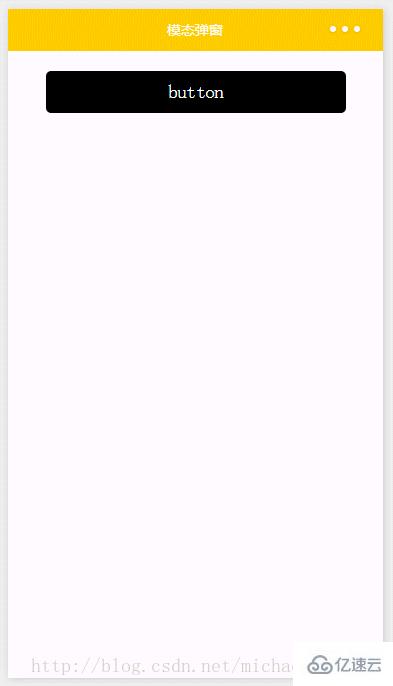
ж„ҹи°ўеҗ„дҪҚзҡ„йҳ…иҜ»пјҒе…ідәҺвҖңеҫ®дҝЎе°ҸзЁӢеәҸдёӯиҮӘе®ҡд№үжЁЎжҖҒеј№зӘ—зҡ„зӨәдҫӢеҲҶжһҗвҖқиҝҷзҜҮж–Үз« е°ұеҲҶдә«еҲ°иҝҷйҮҢдәҶпјҢеёҢжңӣд»ҘдёҠеҶ…е®№еҸҜд»ҘеҜ№еӨ§е®¶жңүдёҖе®ҡзҡ„её®еҠ©пјҢи®©еӨ§е®¶еҸҜд»ҘеӯҰеҲ°жӣҙеӨҡзҹҘиҜҶпјҢеҰӮжһңи§үеҫ—ж–Үз« дёҚй”ҷпјҢеҸҜд»ҘжҠҠе®ғеҲҶдә«еҮәеҺ»и®©жӣҙеӨҡзҡ„дәәзңӢеҲ°еҗ§пјҒ
е…ҚиҙЈеЈ°жҳҺпјҡжң¬з«ҷеҸ‘еёғзҡ„еҶ…е®№пјҲеӣҫзүҮгҖҒи§Ҷйў‘е’Ңж–Үеӯ—пјүд»ҘеҺҹеҲӣгҖҒиҪ¬иҪҪе’ҢеҲҶдә«дёәдё»пјҢж–Үз« и§ӮзӮ№дёҚд»ЈиЎЁжң¬зҪ‘з«ҷз«ӢеңәпјҢеҰӮжһңж¶үеҸҠдҫөжқғиҜ·иҒ”зі»з«ҷй•ҝйӮ®з®ұпјҡis@yisu.comиҝӣиЎҢдёҫжҠҘпјҢ并жҸҗдҫӣзӣёе…іиҜҒжҚ®пјҢдёҖз»ҸжҹҘе®һпјҢе°Ҷз«ӢеҲ»еҲ йҷӨж¶үе«ҢдҫөжқғеҶ…е®№гҖӮ
жӮЁеҘҪпјҢзҷ»еҪ•еҗҺжүҚиғҪдёӢи®ўеҚ•е“ҰпјҒ