您好,登录后才能下订单哦!
这篇文章将为大家详细讲解有关ASP.NET 2.0中怎么利用TableAdapters创建存储过程,文章内容质量较高,因此小编分享给大家做个参考,希望大家阅读完这篇文章后对相关知识有一定的了解。
第一步:创建数据访问层高级场景的Web页面
在开始之前,让我们花点时间创建本文及后面几篇文章要用到的页面。新建一个名为AdvancedDAL的文件夹,然后添加如下的ASP.NET页面,记得使用母版页Site.master:
Default.aspx
NewSprocs.aspx
ExistingSprocs.aspx
JOINs.aspx
AddingColumns.aspx
ComputedColumns.aspx
EncryptingConfigSections.aspx
ManagedFunctionsAndSprocs.aspx
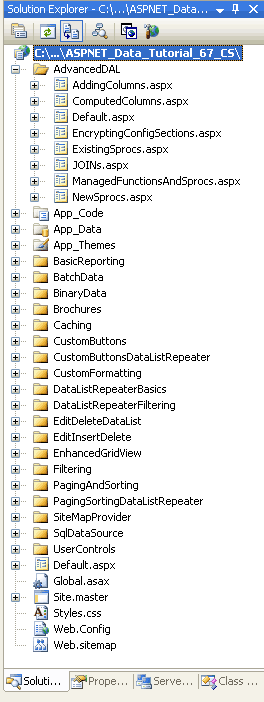
图1:添加相关的页面
像其它文件夹一样,Default.aspx页面将列出本部分的内容,记得SectionLevelTutorialListing.ascx用户控件提供了该功能。因此,将其从解决资源管理器里拖放到Default.aspx页面.
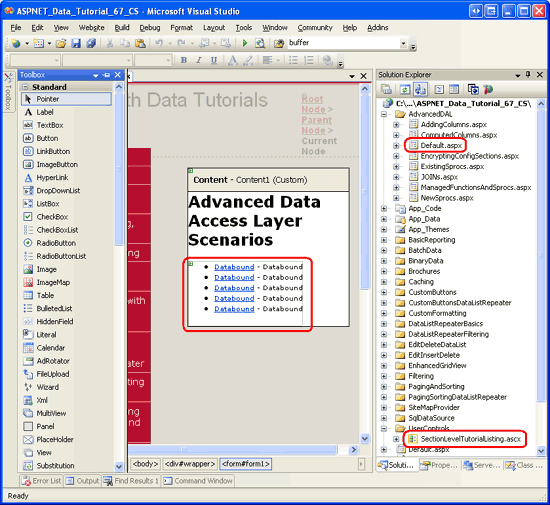
图2:将SectionLevelTutorialListing.ascx用户控件拖到Default.aspx页面
最后,将这些页面添加到Web.sitemap文件里。特别的,把下面的代码放在“Working with Batched Data”
<siteMapNode>标签后面:
<siteMapNode url="~/AdvancedDAL/Default.aspx" title="Advanced DAL Scenarios" description="Explore a number of advanced Data Access Layer scenarios."> <siteMapNode url="~/AdvancedDAL/NewSprocs.aspx" title="Creating New Stored Procedures for TableAdapters" description="Learn how to have the TableAdapter wizard automatically create and use stored procedures." /> <siteMapNode url="~/AdvancedDAL/ExistingSprocs.aspx" title="Using Existing Stored Procedures for TableAdapters" description="See how to plug existing stored procedures into a TableAdapter." /> <siteMapNode url="~/AdvancedDAL/JOINs.aspx" title="Returning Data Using JOINs" description="Learn how to augment your DataTables to work with data returned from multiple tables via a JOIN query." /> <siteMapNode url="~/AdvancedDAL/AddingColumns.aspx" title="Adding DataColumns to a DataTable" description="Master adding new columns to an existing DataTable." /> <siteMapNode url="~/AdvancedDAL/ComputedColumns.aspx" title="Working with Computed Columns" description="Explore how to work with computed columns when using Typed DataSets." /> <siteMapNode url="~/AdvancedDAL/EncryptingConfigSections.aspx" title="Protected Connection Strings in Web.config" description="Protect your connection string information in Web.config using encryption." /> <siteMapNode url="~/AdvancedDAL/ManagedFunctionsAndSprocs.aspx" title="Creating Managed SQL Functions and Stored Procedures" description="See how to create SQL functions and stored procedures using managed code." /> </siteMapNode>
更新Web.sitemap文件后,花点时间在浏览器里查看,左边的菜单将包括本部分的内容.
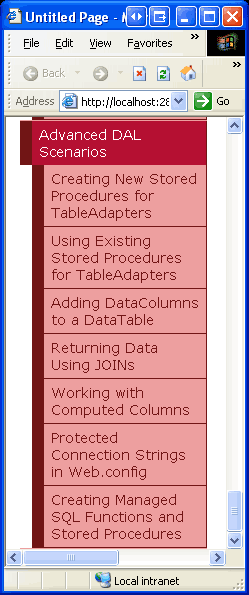
图3:网站地图现在包含了不部分的页面
第二步:设置TableAdapter创建新的存储过程
我们在~/App_Code/DAL文件夹里创建一个类型化的DataSet,名称为NorthwindWithSprocs.xsd.由于我们在以前的教程里已经详细探讨了创建细节,因此我们这里一笔带过,如果你想知道详细的创建过程请参阅前面的第1章《创建一个数据访问层》在DAL文件夹上右击鼠标选“添加新项”,选DataSet模板,如图4所示.
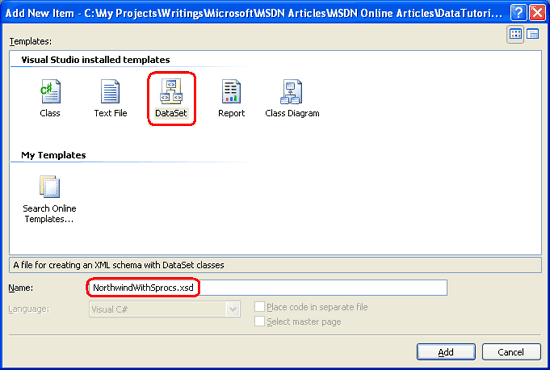
图4:新建一个名为NorthwindWithSprocs.xsd的数据集
这样将会创建一个新的类型化的DataSet,打开设计器,创建一个新的TableAdapter,展开TableAdapter设置向导.向导的第一步是让我们选择要连接的数据库.在下拉列表里有一个连接到Northwind数据库的连接字符串,选中它,再点下一步。接下来的界面让我们选择TableAdapter以哪种方式访问数据库.在以前的教程里我们选择的是“Use SQL statements”,不过在本文我们选第二项:“Create new stored procedures”,点下一步.
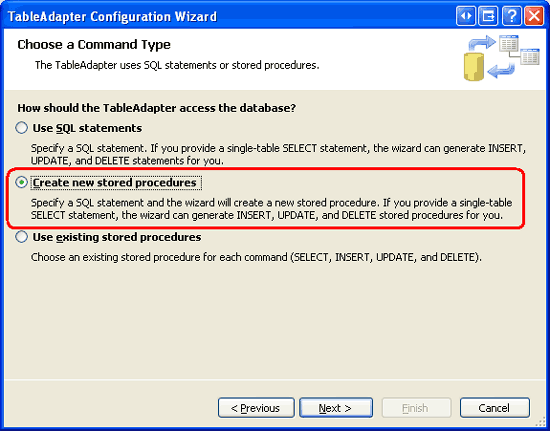
图5:设置TableAdpater创建新的存储过程
接下来,我们要指定主查询(main query).我们将创建一个存储过程来包含SELECT查询.
使用下面的SELECT查询:
SELECT ProductID, ProductName, SupplierID, CategoryID, QuantityPerUnit, UnitPrice, UnitsInStock, UnitsOnOrder, ReorderLevel, Discontinued FROM Products
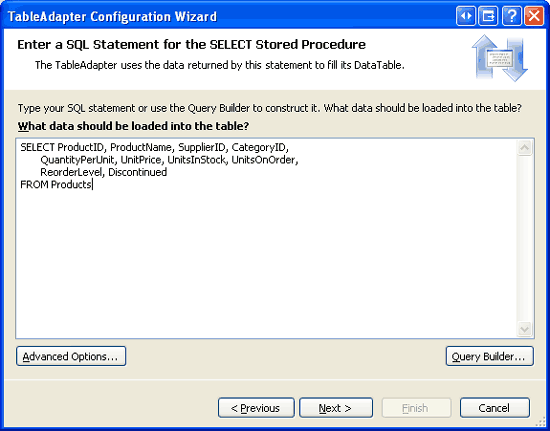
图6:键入SELECT查询
注意:在名为Northwind的数据集里的ProductsTableAdapter的主查询与上面本文定义的主查询有所不同。那个主查询还返回了每个产品的category名称和company名称.不过在后面的文章我们将对本文的TableAdapter添加这些相关的代码.再点“Advanced Options”按钮.我们可以指定是否让向导为TableAdapter自动生成insert, update和delete statements;是否使用开发式并发操作(optimistic concurrency);是否完成inserts 和 update操作后刷新数据表.在默认情况下,自动选中“Generate Insert, Update and Delete statements”选项。另外,本文不用选择“Use optimistic concurrency”项.当选择自动创建存储过程时,“Refresh the data table”项将被忽略掉.不管是否选中该项,最终的insert 和update存储过程都会检索刚添加或刚更新(just-inserted or just-updated record)的记录,我们将在第三步看到.
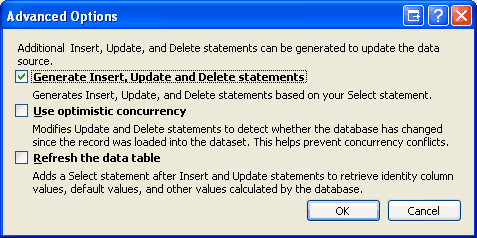
图7:选中“Generate Insert, Update and Delete statements”项
注意:当选中“Use optimistic concurrency”项的时候,向导会在WHERE语句里添加额外的条件,当其它列的值发生改动的话,将阻止数据更新.关于使用TableAdapter内置的optimistic concurrency功能请参阅第21章《实现开放式并发》输入SELECT主查询并选取“Generate Insert, Update and Delete statements”项后,点下一步,接下来的界面,如图8所示,让我们为selecting, inserting, updating, 和deleting数据的存储过程命名.将这些存储过程的名字改为Products_Select, Products_Insert, Products_Update, 和Products_Delete.
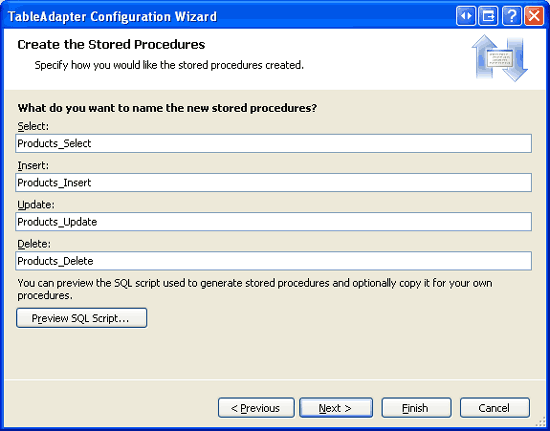
图8:为存储过程重命名
向导创建了4个存储过程,点“Preview SQL Script”按钮,你可以在Preview SQL Script 对话框里将脚本保存在一个文件里或复制到剪贴板.
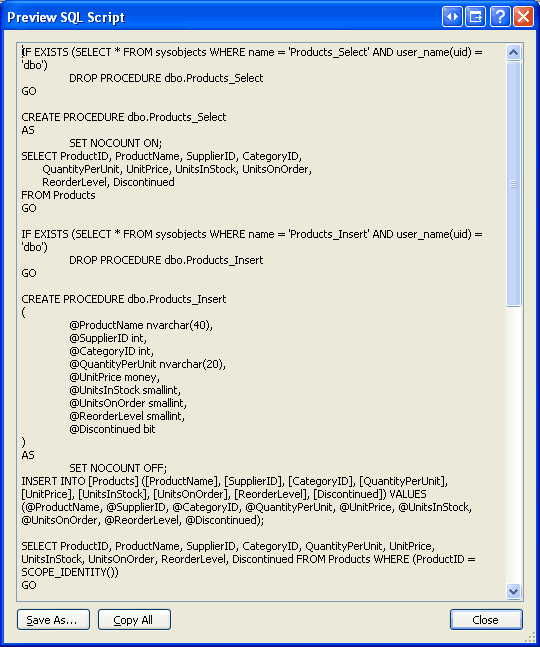
图9:预览生成的存储过程
对存储过程重命名后,点下一步,对TableAdapter相应的方法命名.就像使用SQL statements一样,我们可以创建方法来填充一个现有的DataTable或返回一个新的DataTable;我们也一个指定TableAdapter是否采用DB-Direct模式来插入、更新、删除记录.全选这3项,只不过将Return a DataTable方法重命名为GetProducts,如图10所示:
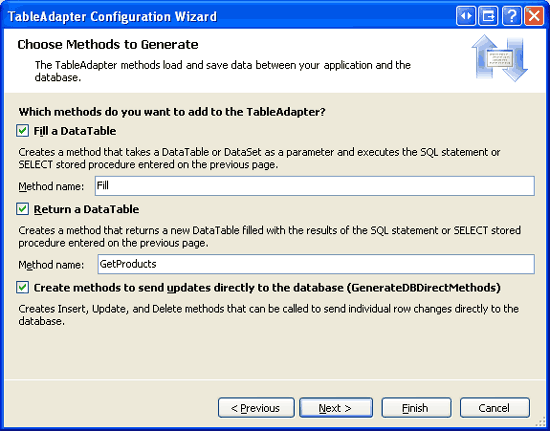
图10:将方法重命名为Fill 和GetProducts
点Next总览向导将执行的步骤.点Finish按钮完成设置.一旦向导结束后,将返回DataSet设计器,它此时将包括ProductsDataTable.
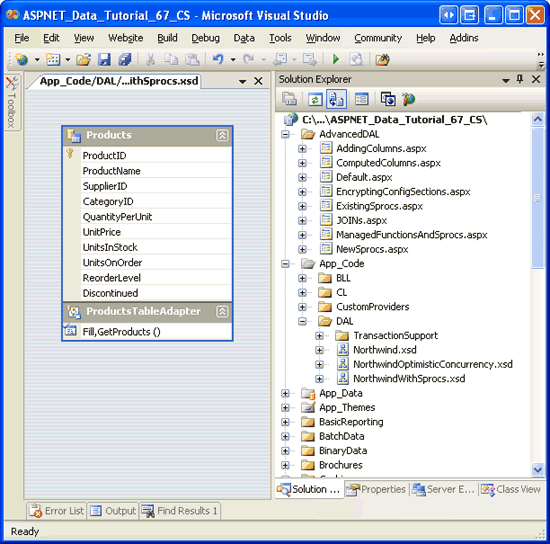
图11:DataSet设计器将显示刚刚添加的ProductsDataTable
第三步:考察刚刚创建的存储过程
我们在第二步里用向导创建了选择、插入、更新、删除数据的存储过程.这些存储过程可以通过Visual Studio查看或修改.打开服务器资源管理器,点到数据库的存储过程文件夹。如图12所示,Northwind数据库包含了4个新的存储过程,Products_Delete, Products_Insert, Products_Select, and Products_Update.
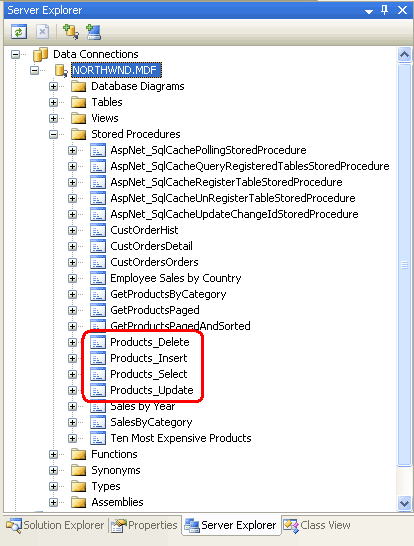
图12:可以在Stored Procedures文件夹里找到我们创建的4个存储过程
注意:如果你看不到服务器资源管理器,点“View”菜单,选Server Explorer项.如果你无法找到新创建的存储过程,右击Stored Procedures文件夹,选“刷新”.
要查看或修改某个存储过程,在服务器资源管理器里双击其名字或右击该存储过程,选”打开“。如13显示的是打开Products_Delete存储过程的画面.
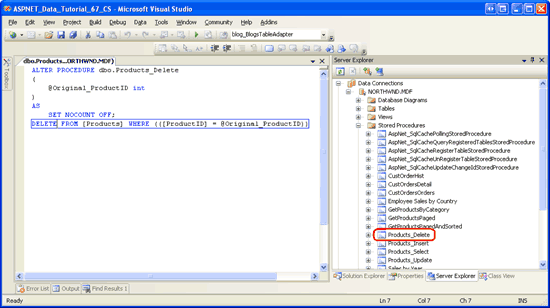
图13:可以在Visual Studio里打开并修改存储过程
Products_Delete和Products_Select存储过程的内容很好理解。比如下面的代码构成了Products_Insert存储过程.
ALTER PROCEDURE dbo.Products_Insert ( @ProductName nvarchar(40), @SupplierID int, @CategoryID int, @QuantityPerUnit nvarchar(20), @UnitPrice money, @UnitsInStock smallint, @UnitsOnOrder smallint, @ReorderLevel smallint, @Discontinued bit ) AS SET NOCOUNT OFF; INSERT INTO [Products] ([ProductName], [SupplierID], [CategoryID], [QuantityPerUnit], [UnitPrice], [UnitsInStock], [UnitsOnOrder], [ReorderLevel], [Discontinued]) VALUES (@ProductName, @SupplierID, @CategoryID, @QuantityPerUnit, @UnitPrice, @UnitsInStock, @UnitsOnOrder, @ReorderLevel, @Discontinued); SELECT ProductID, ProductName, SupplierID, CategoryID, QuantityPerUnit, UnitPrice, UnitsInStock, UnitsOnOrder, ReorderLevel, Discontinued FROM Products WHERE (ProductID = SCOPE_IDENTITY())
在TableAdapter向导里定义的SELECT查询返回Products表里的列,这些列又作为存储过程的输入参数并运用到INSERT statement中.紧接着的是一个SELECT查询,返回Products表里最新添加的记录的各列的值(包括ProductID)。当使用Batch Update模式添加一个新记录时,刷新功能是很有用的。因为它将最新添加的ProductRow instances实例的ProductID属性赋值为数据库指派的自增值.
下面的代码说明了该功能.代码创建了基于NorthwindWithSprocs数据集的ProductsTableAdapter以及ProductsDataTable。要向数据库添加一个新的产品,我们要创建一个ProductsRow instance实例,对其赋值,并调用TableAdapter的Update方法,再传递给ProductsDataTable.在内部,TableAdapter的Update方法遍历传递给DataTable的所有ProductsRow instance实例(在本例,只有一个。因为我们只添加了一个产品),并执行相应的insert, update, 或delete命令。此时,执行Products_Insert存储过程,其向Products表添加一条新记录,并返回该记录的详细信息,然后更新ProductsRow instance实例的ProductID值。Update方法完成后,我们就可以通过ProductsRow的ProductID属性访问新添加记录的ProductID值了.
// Create the ProductsTableAdapter and ProductsDataTable NorthwindWithSprocsTableAdapters.ProductsTableAdapter productsAPI = new NorthwindWithSprocsTableAdapters.ProductsTableAdapter(); NorthwindWithSprocs.ProductsDataTable products = new NorthwindWithSprocs.ProductsDataTable(); // Create a new ProductsRow instance and set its properties NorthwindWithSprocs.ProductsRow product = products.NewProductsRow(); product.ProductName = "New Product"; product.CategoryID = 1; // Beverages product.Discontinued = false; // Add the ProductsRow instance to the DataTable products.AddProductsRow(product); // Update the DataTable using the Batch Update pattern productsAPI.Update(products); // At this point, we can determine the value of the newly-added record's ProductID int newlyAddedProductIDValue = product.ProductID;
类似的,Products_Update存储过程的UPDATE statement后面也包含一个SELECT statement,如下:
ALTER PROCEDURE dbo.Products_Update ( @ProductName nvarchar(40), @SupplierID int, @CategoryID int, @QuantityPerUnit nvarchar(20), @UnitPrice money, @UnitsInStock smallint, @UnitsOnOrder smallint, @ReorderLevel smallint, @Discontinued bit, @Original_ProductID int, @ProductID int ) AS SET NOCOUNT OFF; UPDATE [Products] SET [ProductName] = @ProductName, [SupplierID] = @SupplierID, [CategoryID] = @CategoryID, [QuantityPerUnit] = @QuantityPerUnit, [UnitPrice] = @UnitPrice, [UnitsInStock] = @UnitsInStock, [UnitsOnOrder] = @UnitsOnOrder, [ReorderLevel] = @ReorderLevel, [Discontinued] = @Discontinued WHERE (([ProductID] = @Original_ProductID)); SELECT ProductID, ProductName, SupplierID, CategoryID, QuantityPerUnit, UnitPrice, UnitsInStock, UnitsOnOrder, ReorderLevel, Discontinued FROM Products WHERE (ProductID = @ProductID)
我们注意到该存储过程有2个关于ProductID的参数,即@Original_ProductID 和@ProductID,这样以来我们就可以对主键值进行改动了.举个例子:有一个employee(雇员)数据库,每条employee记录都用雇员的社保号码作为其主键值.要想更改某条记录的社保号码,必须提供新的号码以及原始号码.不过对Products表来说用不着,因为列ProductID是一个唯一标识列(IDENTITY column),不应对其更改.实际上,Products_Update存储过程里的UPDATE statement并没有包含ProductID列,因此,如果在UPDATE statement的WHERE字句里使用@Original_ProductID的话,显得多此一举,而应该使用@ProductID参数.当更新某个存储过程的参数时,TableAdapter里所有那些调用该存储过程方法都应该进行更新.
第四步:修改存储过程的参数并更新TableAdapter
由于@Original_ProductID参数是多余的,让我们将其从Products_Update存储过程里完全清除.打开Products_Update存储过程,删除@Original_ProductID参数,在UPDATE statement的WHERE字句里将@Original_ProductID改为@ProductID. 完成上述修改后,该存储过程里的T-SQL看起来应该和下面的差不多:
ALTER PROCEDURE dbo.Products_Update ( @ProductName nvarchar(40), @SupplierID int, @CategoryID int, @QuantityPerUnit nvarchar(20), @UnitPrice money, @UnitsInStock smallint, @UnitsOnOrder smallint, @ReorderLevel smallint, @Discontinued bit, @ProductID int ) AS SET NOCOUNT OFF; UPDATE [Products] SET [ProductName] = @ProductName, [SupplierID] = @SupplierID, [CategoryID] = @CategoryID, [QuantityPerUnit] = @QuantityPerUnit, [UnitPrice] = @UnitPrice, [UnitsInStock] = @UnitsInStock, [UnitsOnOrder] = @UnitsOnOrder, [ReorderLevel] = @ReorderLevel, [Discontinued] = @Discontinued WHERE (([ProductID] = @ProductID)); SELECT ProductID, ProductName, SupplierID, CategoryID, QuantityPerUnit, UnitPrice, UnitsInStock, UnitsOnOrder, ReorderLevel, Discontinued FROM Products WHERE (ProductID = @ProductID)
按Ctrl+S或点工具栏里的“保存”图标,保存更改.此时,Products_Update存储过程不会执行@Original_ProductID参数,但TableAdapter仍然会传递该参数.要想查看TableAdapter传递给Products_Update存储过程的参数,你可以在设计器里选中TableAdapter,转到属性窗口,点更新命令的参数集(UpdateCommand'sParameters collection)里的椭圆型区域,这样将转到Parameters Collection Editor对话框,如图14所示:
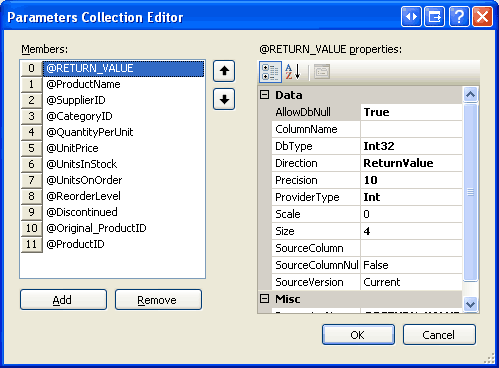
图14:对话框里列出了传递给Products_Update存储过程的参数
要删除参数,只需选中它,再点Remove按钮.
要刷新参数的话,你也可以在设计器里选中TableAdapter,点右键选“设置”,这将会开启TableAdapter设置向导,它列出了用于select, insert, updat和delete的存储过程,并列出了这些存储过程的输入参数.如果你在Update下拉列表里选Products_Update的话,你可以看到该存储过程包含的输入参数里已经没有包含@Original_ProductID了(见图15),点Finish将对TableAdapter使用的参数集自动更新.
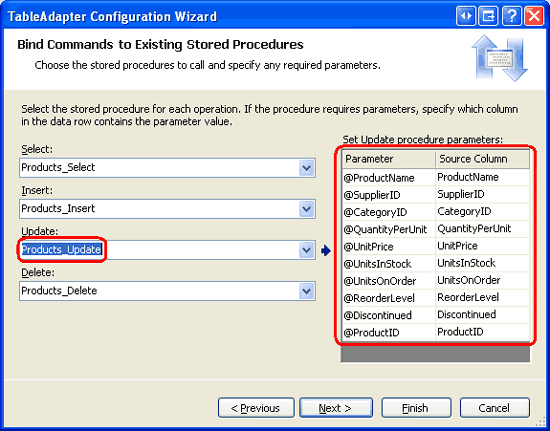
图15:你可以通过使用TableAdapter的设置向导来刷新参数集
第五步:添加额外的TableAdapter方法
我们在第二步说过,当创建一个新的TableAdapter时,很容易自动地生成相应的存储过程,同样我们也可以向TableAdapter添加额外的方法.作为演示,让我们向ProductsTableAdapter添加一个方法GetProductByProductID(productID),该方法将一个ProductID作为输入参数,并返回该产品的详细信息.在ProductsTableAdapter上点击右键,选择“添加查询”.
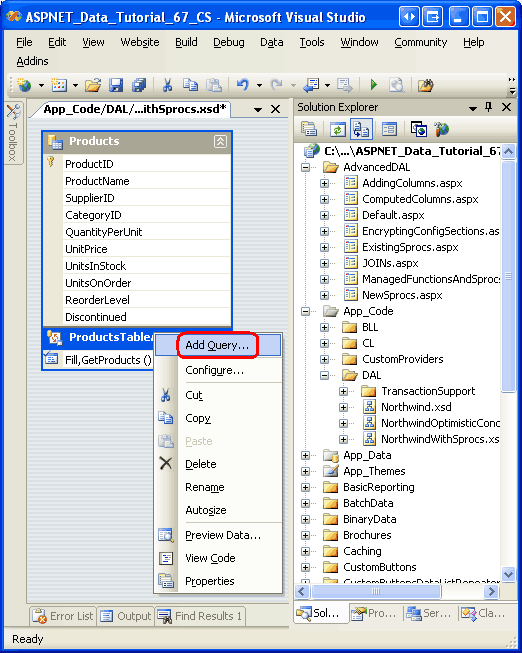
图16:向TableAdapter添加新查询
这将开启TableAdapter查询设置向导。首先,向导将询问以何种方式访问数据库,我们将创建一个新的存储过程,因此选“Create a new stored procedure”,再点Next.
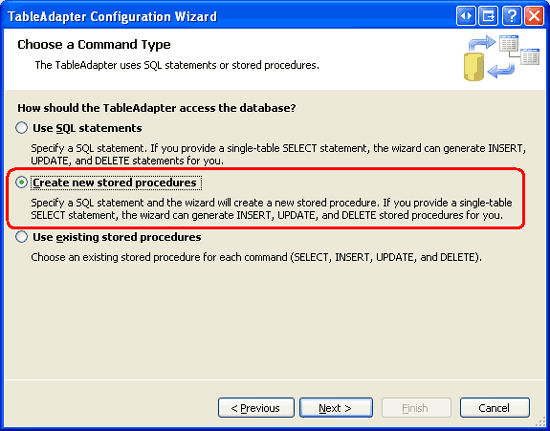
图17:选中“Create a new stored procedure”项
接下来,向导询问我们执行哪种查询,是返回一系列行?一个标量值?又或者执行UPDATE, INSERT,或 DELETE statement.由于GetProductByProductID(productID)方法将返回一行,我们选择“SELECT which returns row”项,再点Next.
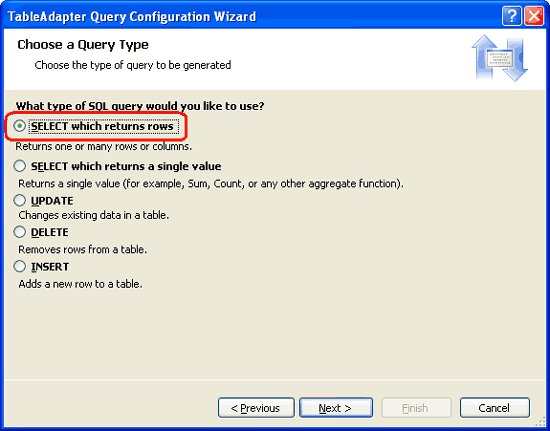
图18:选择“SELECT which returns row” 项
接下来的界面将展示TableAdapter的主查询,其仅仅列出了存储过程的名字(也就是dbo.Products_Select).将其删除,替换为如下的SELECT statement,它返回某个具体产品的所有列.
SELECT ProductID, ProductName, SupplierID, CategoryID, QuantityPerUnit, UnitPrice, UnitsInStock, UnitsOnOrder, ReorderLevel, Discontinued FROM Products WHERE ProductID = @ProductID

图19:将存储过程的名字替换为一个SELECT查询.
接下来要对创建的存储过程命名,输入Products_SelectByProductID,点Next.
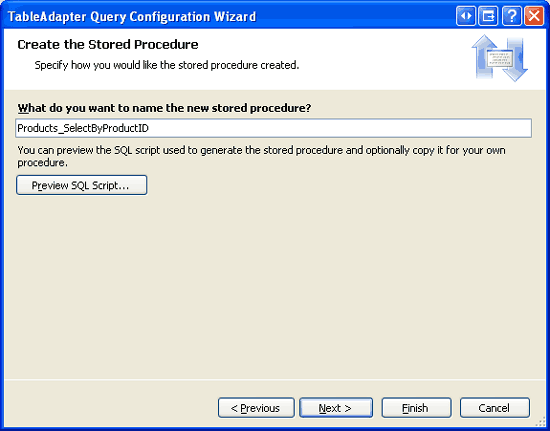
图20:将新存储过程命名为Products_SelectByProductID
最后一步将要我们对自动生成的名字重新命名,并指定是否使用Fill a DataTable模式、是否使用Return a DataTable模式,抑或这2种模式都采用.就本文而言,都选中这2项并将方法重命名为FillByProductID 和 GetProductByProductID.点Next,再点Finish完成设置向导.
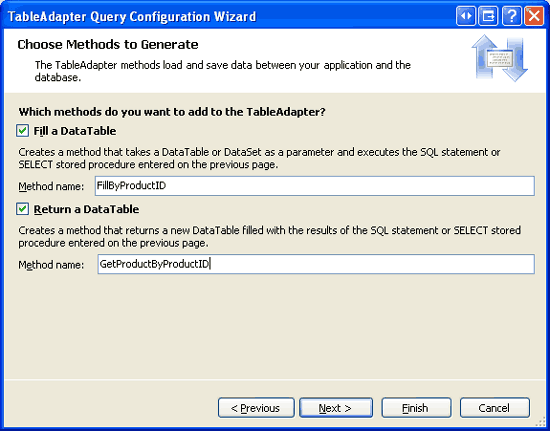
图21:将TableAdapter的方法重命名为FillByProductID 和 GetProductByProductID
完成向导后,TableAdapter将包含一个新的可用方法——GetProductByProductID(productID),当调用该方法时,将执行我们刚刚创建的Products_SelectByProductID存储过程.花点时间在服务器资源管理器里查看该存储过程,点Stored Procedures文件夹,并打开Products_SelectByProductID(如果你没看到它,在Stored Procedures文件夹上右击鼠标,选“刷新”).
请注意,SelectByProductID存储过程将@ProductID作为输入参数,并执行我们在向导里输入的SELECT Statement,如下:
ALTER PROCEDURE dbo.Products_SelectByProductID ( @ProductID int ) AS SET NOCOUNT ON; SELECT ProductID, ProductName, SupplierID, CategoryID, QuantityPerUnit, UnitPrice, UnitsInStock, UnitsOnOrder, ReorderLevel, Discontinued FROM Products WHERE ProductID = @ProductID
第六步:创建一个业务逻辑层类
在我们打算从表现层访问产品前,我们首先需要为新添加的数据集创建一个BLL class,在~/App_Code/BLL文件夹里创建一个ProductsBLLWithSprocs.cs文件,如下:
using System;
using System.Data;
using System.Configuration;
using System.Web;
using System.Web.Security;
using System.Web.UI;
using System.Web.UI.WebControls;
using System.Web.UI.WebControls.WebParts;
using System.Web.UI.HtmlControls;
using NorthwindWithSprocsTableAdapters;
[System.ComponentModel.DataObject]
public class ProductsBLLWithSprocs
{
private ProductsTableAdapter _productsAdapter = null;
protected ProductsTableAdapter Adapter
{
get
{
if (_productsAdapter == null)
_productsAdapter = new ProductsTableAdapter();
return _productsAdapter;
}
}
[System.ComponentModel.DataObjectMethodAttribute
(System.ComponentModel.DataObjectMethodType.Select, true)]
public NorthwindWithSprocs.ProductsDataTable GetProducts()
{
return Adapter.GetProducts();
}
[System.ComponentModel.DataObjectMethodAttribute
(System.ComponentModel.DataObjectMethodType.Select, false)]
public NorthwindWithSprocs.ProductsDataTable GetProductByProductID(int productID)
{
return Adapter.GetProductByProductID(productID);
}
[System.ComponentModel.DataObjectMethodAttribute
(System.ComponentModel.DataObjectMethodType.Insert, true)]
public bool AddProduct
(string productName, int? supplierID, int? categoryID,
string quantityPerUnit, decimal? unitPrice, short? unitsInStock,
short? unitsOnOrder, short? reorderLevel, bool discontinued)
{
// Create a new ProductRow instance
NorthwindWithSprocs.ProductsDataTable products =
new NorthwindWithSprocs.ProductsDataTable();
NorthwindWithSprocs.ProductsRow product = products.NewProductsRow();
product.ProductName = productName;
if (supplierID == null)
product.SetSupplierIDNull();
else
product.SupplierID = supplierID.Value;
if (categoryID == null)
product.SetCategoryIDNull();
else
product.CategoryID = categoryID.Value;
if (quantityPerUnit == null)
product.SetQuantityPerUnitNull();
else
product.QuantityPerUnit = quantityPerUnit;
if (unitPrice == null)
product.SetUnitPriceNull();
else
product.UnitPrice = unitPrice.Value;
if (unitsInStock == null)
product.SetUnitsInStockNull();
else
product.UnitsInStock = unitsInStock.Value;
if (unitsOnOrder == null)
product.SetUnitsOnOrderNull();
else
product.UnitsOnOrder = unitsOnOrder.Value;
if (reorderLevel == null)
product.SetReorderLevelNull();
else
product.ReorderLevel = reorderLevel.Value;
product.Discontinued = discontinued;
// Add the new product
products.AddProductsRow(product);
int rowsAffected = Adapter.Update(products);
// Return true if precisely one row was inserted, otherwise false
return rowsAffected == 1;
}
[System.ComponentModel.DataObjectMethodAttribute
(System.ComponentModel.DataObjectMethodType.Update, true)]
public bool UpdateProduct
(string productName, int? supplierID, int? categoryID, string quantityPerUnit,
decimal? unitPrice, short? unitsInStock, short? unitsOnOrder,
short? reorderLevel, bool discontinued, int productID)
{
NorthwindWithSprocs.ProductsDataTable products =
Adapter.GetProductByProductID(productID);
if (products.Count == 0)
// no matching record found, return false
return false;
NorthwindWithSprocs.ProductsRow product = products[0];
product.ProductName = productName;
if (supplierID == null)
product.SetSupplierIDNull();
else
product.SupplierID = supplierID.Value;
if (categoryID == null)
product.SetCategoryIDNull();
else
product.CategoryID = categoryID.Value;
if (quantityPerUnit == null)
product.SetQuantityPerUnitNull();
else
product.QuantityPerUnit = quantityPerUnit;
if (unitPrice == null)
product.SetUnitPriceNull();
else
product.UnitPrice = unitPrice.Value;
if (unitsInStock == null)
product.SetUnitsInStockNull();
else
product.UnitsInStock = unitsInStock.Value;
if (unitsOnOrder == null)
product.SetUnitsOnOrderNull();
else
product.UnitsOnOrder = unitsOnOrder.Value;
if (reorderLevel == null)
product.SetReorderLevelNull();
else
product.ReorderLevel = reorderLevel.Value;
product.Discontinued = discontinued;
// Update the product record
int rowsAffected = Adapter.Update(product);
// Return true if precisely one row was updated, otherwise false
return rowsAffected == 1;
}
[System.ComponentModel.DataObjectMethodAttribute
(System.ComponentModel.DataObjectMethodType.Delete, true)]
public bool DeleteProduct(int productID)
{
int rowsAffected = Adapter.Delete(productID);
// Return true if precisely one row was deleted, otherwise false
return rowsAffected == 1;
}
}该类和以前章节所创建的ProductsBLL class类差不多,只是它用的是数据集 NorthwindWithSprocs的ProductsTableAdapter 和 ProductsDataTable object对象。与ProductsBLL类使用using NorthwindTableAdapters不同,ProductsBLLWithSprocs类使用的是using NorthwindWithSprocsTableAdapters.同样的,该类的ProductsDataTable和 ProductsRow对象使用的是NorthwindWithSprocs命名空间.我们的ProductsBLLWithSprocs class类提供了2种数据访问方法GetProducts() 和GetProductByProductID().另外,还有添加、更新、删除单个产品的方法.
第七步:在表现层出来数据集NorthwindWithSprocs
此时,我们以及对数据访问层和业务逻辑层做了相关改动,接下来我们要创建一个ASP.NET页面调用BLL的ProductsBLLWithSprocs class类以展示、更新、删除记录.
打开AdvancedDAL文件夹里的NewSprocs.aspx页面,从工具箱拖一个GridView控件到页面,设置其ID为Products. 从GridView的智能标签将其绑定到一个名为ProductsDataSource的ObjectDataSource,设置其调用ProductsBLLWithSprocs类.
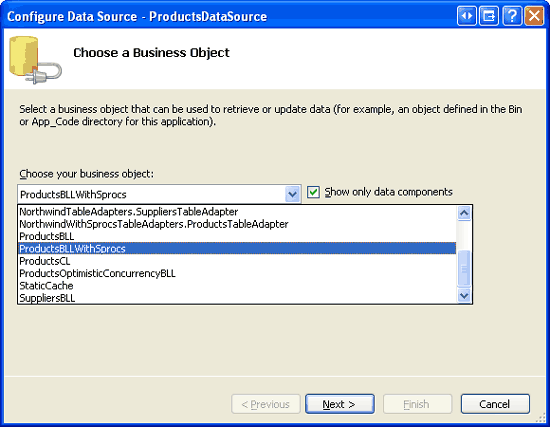
图22:设置ObjectDataSource调用ProductsBLLWithSprocs类
SELECT标签的下拉列表里有2个方法,GetProducts()和GetProductByProductID().由于我们将在GridView里显示所有的产品,所以我们选GetProducts()方法.在UPDATE, INSERT, 和DELETE标签里都只有一个方法,确保选中它们,点Finish按钮。
完成设置后,Visual Studio会向GridView添加BoundFields列以及一个CheckBoxField列, 启用GridView控件的“编辑”和“删除”功能.
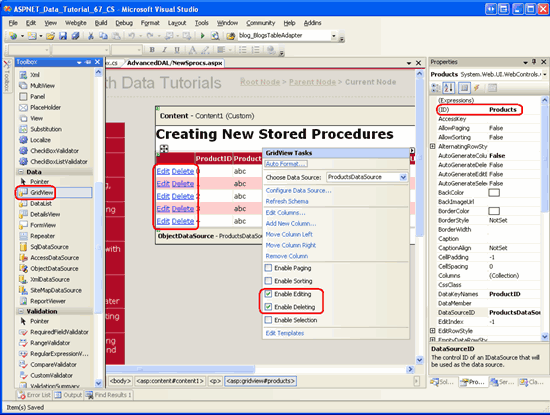
图23:页面包含一个可以分页和排序的GridView控件.
就像在以前的教程里探讨过的一样,完成ObjectDataSource的设置后,Visual Studio 会自动的将OldValuesParameterFormatString属性设置为“original_{0}”. 为使数据修改功能正常工作,要么将该属性删除,要么将其设置为“{0}”.
在我们完成设置、启用“编辑”和“删除”功能、将OldValuesParameterFormatString属性设为其默认值后,页面的声明代码看起来应该和下面的差不多:
<asp:GridView ID="Products" runat="server" AutoGenerateColumns="False" DataKeyNames="ProductID" DataSourceID="ProductsDataSource"> <Columns> <asp:CommandField ShowDeleteButton="True" ShowEditButton="True" /> <asp:BoundField DataField="ProductID" HeaderText="ProductID" InsertVisible="False" ReadOnly="True" SortExpression="ProductID" /> <asp:BoundField DataField="ProductName" HeaderText="ProductName" SortExpression="ProductName" /> <asp:BoundField DataField="SupplierID" HeaderText="SupplierID" SortExpression="SupplierID" /> <asp:BoundField DataField="CategoryID" HeaderText="CategoryID" SortExpression="CategoryID" /> <asp:BoundField DataField="QuantityPerUnit" HeaderText="QuantityPerUnit" SortExpression="QuantityPerUnit" /> <asp:BoundField DataField="UnitPrice" HeaderText="UnitPrice" SortExpression="UnitPrice" /> <asp:BoundField DataField="UnitsInStock" HeaderText="UnitsInStock" SortExpression="UnitsInStock" /> <asp:BoundField DataField="UnitsOnOrder" HeaderText="UnitsOnOrder" SortExpression="UnitsOnOrder" /> <asp:BoundField DataField="ReorderLevel" HeaderText="ReorderLevel" SortExpression="ReorderLevel" /> <asp:CheckBoxField DataField="Discontinued" HeaderText="Discontinued" SortExpression="Discontinued" /> </Columns> </asp:GridView> <asp:ObjectDataSource ID="ProductsDataSource" runat="server" DeleteMethod="DeleteProduct" InsertMethod="AddProduct" SelectMethod="GetProducts" TypeName="ProductsBLLWithSprocs" UpdateMethod="UpdateProduct"> <DeleteParameters> <asp:Parameter Name="productID" Type="Int32" /> </DeleteParameters> <UpdateParameters> <asp:Parameter Name="productName" Type="String" /> <asp:Parameter Name="supplierID" Type="Int32" /> <asp:Parameter Name="categoryID" Type="Int32" /> <asp:Parameter Name="quantityPerUnit" Type="String" /> <asp:Parameter Name="unitPrice" Type="Decimal" /> <asp:Parameter Name="unitsInStock" Type="Int16" /> <asp:Parameter Name="unitsOnOrder" Type="Int16" /> <asp:Parameter Name="reorderLevel" Type="Int16" /> <asp:Parameter Name="discontinued" Type="Boolean" /> <asp:Parameter Name="productID" Type="Int32" /> </UpdateParameters> <InsertParameters> <asp:Parameter Name="productName" Type="String" /> <asp:Parameter Name="supplierID" Type="Int32" /> <asp:Parameter Name="categoryID" Type="Int32" /> <asp:Parameter Name="quantityPerUnit" Type="String" /> <asp:Parameter Name="unitPrice" Type="Decimal" /> <asp:Parameter Name="unitsInStock" Type="Int16" /> <asp:Parameter Name="unitsOnOrder" Type="Int16" /> <asp:Parameter Name="reorderLevel" Type="Int16" /> <asp:Parameter Name="discontinued" Type="Boolean" /> </InsertParameters> </asp:ObjectDataSource>
此时,我们可以对GridView控件做些修改,比如在编辑界面里使用确认控件,在CategoryID 和 SupplierID列放置DropDownList控件,当点击Delete按钮时弹出确认框等.由于在以前的教程我们探讨过这些主题,我不打算在此多花笔墨。
不管你做没做这些改进,让我们在浏览器里对页面测试,如图24所示.在GridView控件里每行都可以编辑和删除.
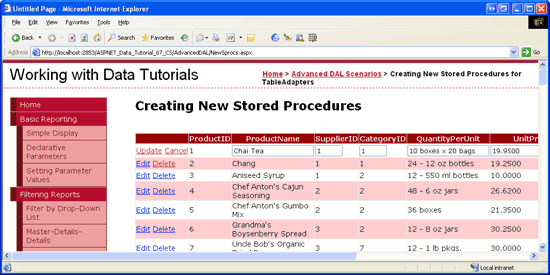
图24:可以通过GridView对产品进行查看、编辑、删除
结语:
类型化数据集里的TableAdapters可以通过ad-hoc SQL statement或存储过程访问数据库里的数据.当处理存储过程时,我们要么使用现有的存储过程,要么使用TableAdapter向导创建一个基于SELECT查询的新的存储过程.在本文,我们考察了如何自动的创建一个存储过程.
虽然自动创建可以节省时间,但是在某些情况下,向导自动创建的存储过程与我们的期望值还是有差距.比如自动创建的Products_Update存储过程,它包含@Original_ProductID 和 @ProductID这2个参数,但@Original_ProductID参数对我们来说是多余的.
关于ASP.NET 2.0中怎么利用TableAdapters创建存储过程就分享到这里了,希望以上内容可以对大家有一定的帮助,可以学到更多知识。如果觉得文章不错,可以把它分享出去让更多的人看到。
免责声明:本站发布的内容(图片、视频和文字)以原创、转载和分享为主,文章观点不代表本网站立场,如果涉及侵权请联系站长邮箱:is@yisu.com进行举报,并提供相关证据,一经查实,将立刻删除涉嫌侵权内容。