您好,登录后才能下订单哦!
这篇文章主要介绍了html5中如何使用js实现拖拽功能,具有一定借鉴价值,感兴趣的朋友可以参考下,希望大家阅读完这篇文章之后大有收获,下面让小编带着大家一起了解一下。
拖拽元素:可以为元素添加 draggable="true"来让元素能够被拖拽。
拖拽元素的事件监听:(应用于拖拽元素)
ondragstart当拖拽开始时调用
ondragleave 当鼠标离开拖拽元素时调用
ondragend 当拖拽结束时调用
ondrag 整个拖拽过程都会调用
目标元素:把元素A拖拽到元素B里,那么元素B就是目标元素。页面中任何一个元素都可以成为目标元素。
目标元素的事件监听:(应用于目标元素)
ondragenter 当拖拽元素进入时调用
ondragover 当拖拽元素停留在目标元素上时,就会连续一直触发(不管拖拽元素此时是移动还是不动的状态)
ondrop 当在目标元素上松开鼠标时调用
ondragleave 当鼠标离开目标元素时调用
如果想让拖拽元素在目标元素里做点事情,就必须要在 ondragover() 里加event.preventDefault()这一行代码。
<!DOCTYPE html>
<html lang="en">
<head>
<meta charset="UTF-8" />
<meta name="viewport" content="width=device-width, initial-scale=1.0" />
<title>Document</title>
<style>
.box {
width: 200px;
height: 200px;
background: green;
}
.box2 {
position: relative;
left: 300px;
top: 50px;
width: 300px;
height: 300px;
background: red;
}
</style>
</head>
<body>
<div class="box" draggable="true"></div>
<div class="box2"></div>
<script>
// HTML5 拖拽
// 应用于拖拽元素
var box = document.querySelector('.box')
box.ondragstart = function () {
console.log('拖拽开始')
}
box.ondragleave = function () {
console.log('鼠标离开元素')
}
box.ondragend = function () {
console.log('拖拽结束')
}
// box.ondrag = function () {
// console.log('在拖拽');
// }
// 应用于目标元素(想把 box 拖拽进去的地方)
var box2 = document.querySelector('.box2')
box2.ondragenter = function () {
console.log('进来了')
}
box2.ondragleave = function () {
console.log('离开了')
}
// 当拖拽元素在 目标元素上时,连续触发
box2.ondragover = function (e) {
// 如果想让拖拽元素在目标元素里做点事情,就必须要在 ondragover() 里加event.preventDefault()这一行代码。
e.preventDefault()
console.log('over')
}
box2.ondrop = function () {
console.log('松开鼠标了')
}
</script>
</body>
</html><!DOCTYPE html>
<html lang="en">
<head>
<meta charset="UTF-8" />
<meta name="viewport" content="width=device-width, initial-scale=1.0" />
<title>Document</title>
<style>
.box-b {
width: 250px;
height: 250px;
background: green;
}
.cell-a {
float: left;
width: 50px;
height: 50px;
margin: 5px;
text-align: center;
line-height: 50px;
border-radius: 50%;
background: red;
}
.box-c {
width: 200px;
height: 200px;
margin-top: 10px;
background: skyblue;
}
</style>
</head>
<body>
<p>boxB</p>
<div class="box-b">
<div class="cell-a" draggable="true">1</div>
<div class="cell-a" draggable="true">2</div>
<div class="cell-a" draggable="true">3</div>
<div class="cell-a" draggable="true">4</div>
<div class="cell-a" draggable="true">5</div>
</div>
<p>boxC</p>
<div class="box-c"></div>
<script>
var cellA = document.querySelectorAll('.cell-a')
var boxB = document.querySelector('.box-b')
var boxC = document.querySelector('.box-c')
var temp = null
cellA.forEach((cell, index) => {
// 从 boxB 拖拽到 boxC
cell.ondragstart = function () {
// 保持当前拖拽的元素
temp = this
}
cell.ondragend = function () {
temp = null
}
boxC.ondragover = function (e) {
e.preventDefault()
}
boxC.ondragenter = function () {
this.appendChild(temp)
}
// 从 boxC 拖拽到 boxB
boxB.ondragover = function (e) {
e.preventDefault()
}
boxB.ondragenter = function () {
this.appendChild(temp)
}
})
</script>
</body>
</html>效果展示
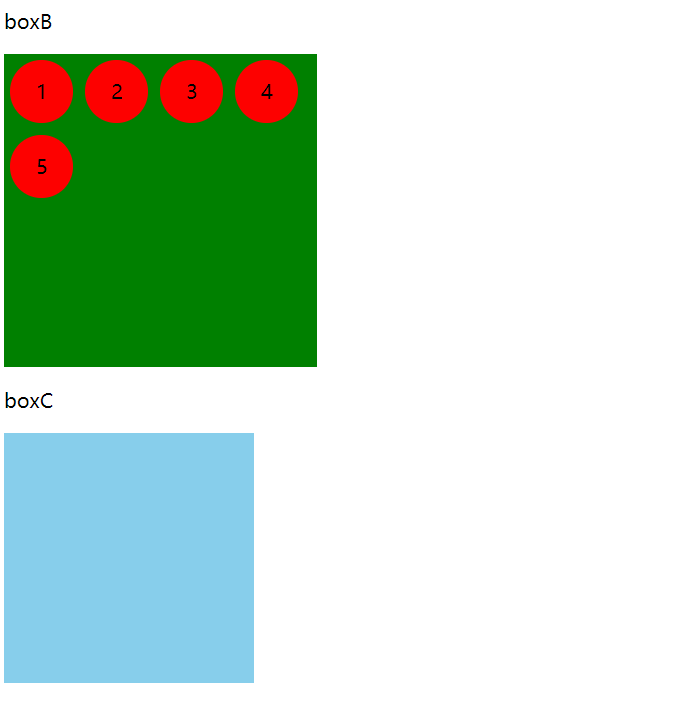
按下鼠标进行简单的拖拽。
<!DOCTYPE html>
<html lang="en">
<head>
<meta charset="UTF-8" />
<meta name="viewport" content="width=device-width, initial-scale=1.0" />
<title>Document</title>
<style>
#box {
position: absolute;
width: 200px;
height: 200px;
background: green;
}
</style>
<script>
window.onload = function () {
var box = document.getElementById('box')
var disX = 0
var disY = 0
box.onmousedown = function (e) {
var e = e || window.event
disX = e.clientX - this.offsetLeft
disY = e.clientY - this.offsetTop
box.onmousemove = function (e) {
var e = e || window.event
box.style.left = e.clientX - disX + 'px'
box.style.top = e.clientY - disY + 'px'
}
box.onmouseup = function (e) {
console.log('end')
this.onmousemove = null
}
return false
}
}
</script>
</head>
<body>
<div id="box"></div>
</body>
</html>效果展示
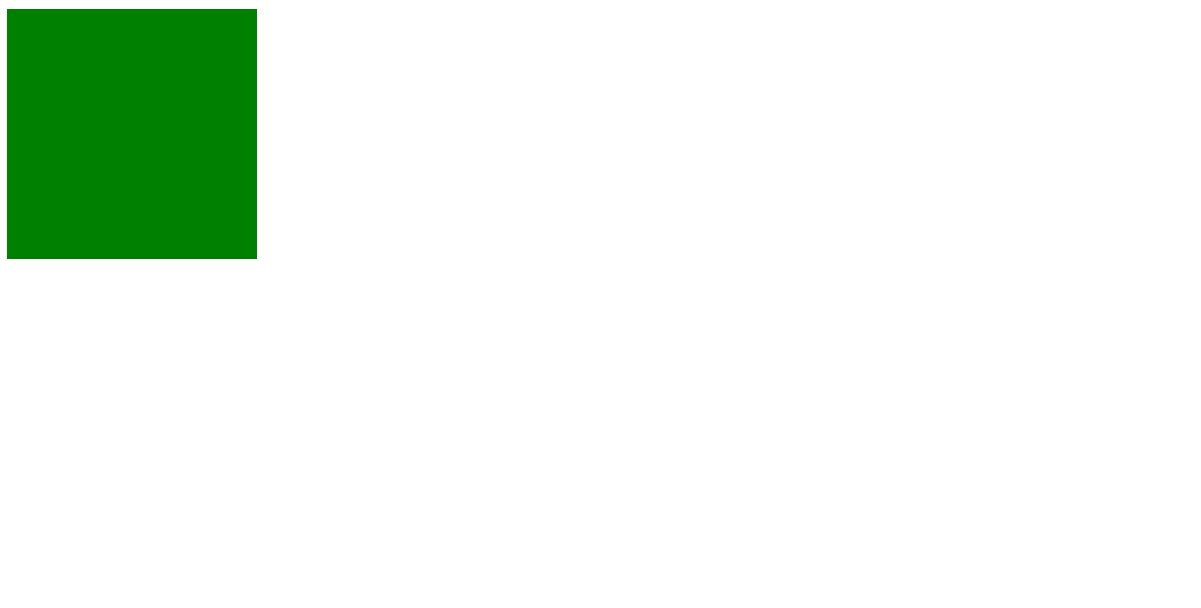
<!DOCTYPE html>
<html lang="en">
<head>
<meta charset="UTF-8" />
<meta name="viewport" content="width=device-width, initial-scale=1.0" />
<title>Document</title>
<style>
.box {
position: absolute;
width: 200px;
height: 200px;
background: skyblue;
}
.box1 {
position: absolute;
border: 1px dashed black;
opacity: 0.5;
}
.way-box {
position: absolute;
bottom: 30px;
right: 30px;
/* 无法选中 */
-moz-user-select: none; /* 火狐 */
-webkit-user-select: none; /* 谷歌 */
-ms-user-select: none; /* IE */
user-select: none;
}
</style>
<script>
window.onload = function () {
;(function () {
var box = document.querySelector('.box')
var disX, disY, temp
var body = document.querySelector('body')
var way1 = document.querySelector('#way1')
var way2 = document.querySelector('#way2')
box.onmousedown = function (e) {
var e = e || window.event // 兼容性写法
disX = e.clientX - this.offsetLeft
disY = e.clientY - this.offsetTop
temp = document.createElement('div')
body.appendChild(temp)
temp.classList.add('box')
temp.classList.add('box1')
// 移动后位置会变,temp 的位置应该与 box 位置重合
temp.style.left = e.clientX - disX + 'px' // 记得加单位!
temp.style.top = e.clientY - disY + 'px'
temp.onmousemove = function (e) {
var e = e || window.event
temp.style.left = e.clientX - disX + 'px' // 记得加单位!
temp.style.top = e.clientY - disY + 'px'
}
temp.onmouseup = function (e) {
console.log('end')
this.onmousemove = null
// 1 则默认不发生实际移动
if (way2.checked) {
box.style.left = e.clientX - disX + 'px'
box.style.top = e.clientY - disY + 'px'
}
temp.style.display = 'none'
this.onmouseup = null
}
}
})()
}
</script>
</head>
<body>
<div class="box"></div>
<div class="way-box">
<p>请选择拖拽的方式</p>
<input type="radio" id="way1" name="way" checked />
<label for="way1">1</label>
<input type="radio" id="way2" name="way" />
<label for="way2">2</label>
</div>
</body>
</html>效果展示
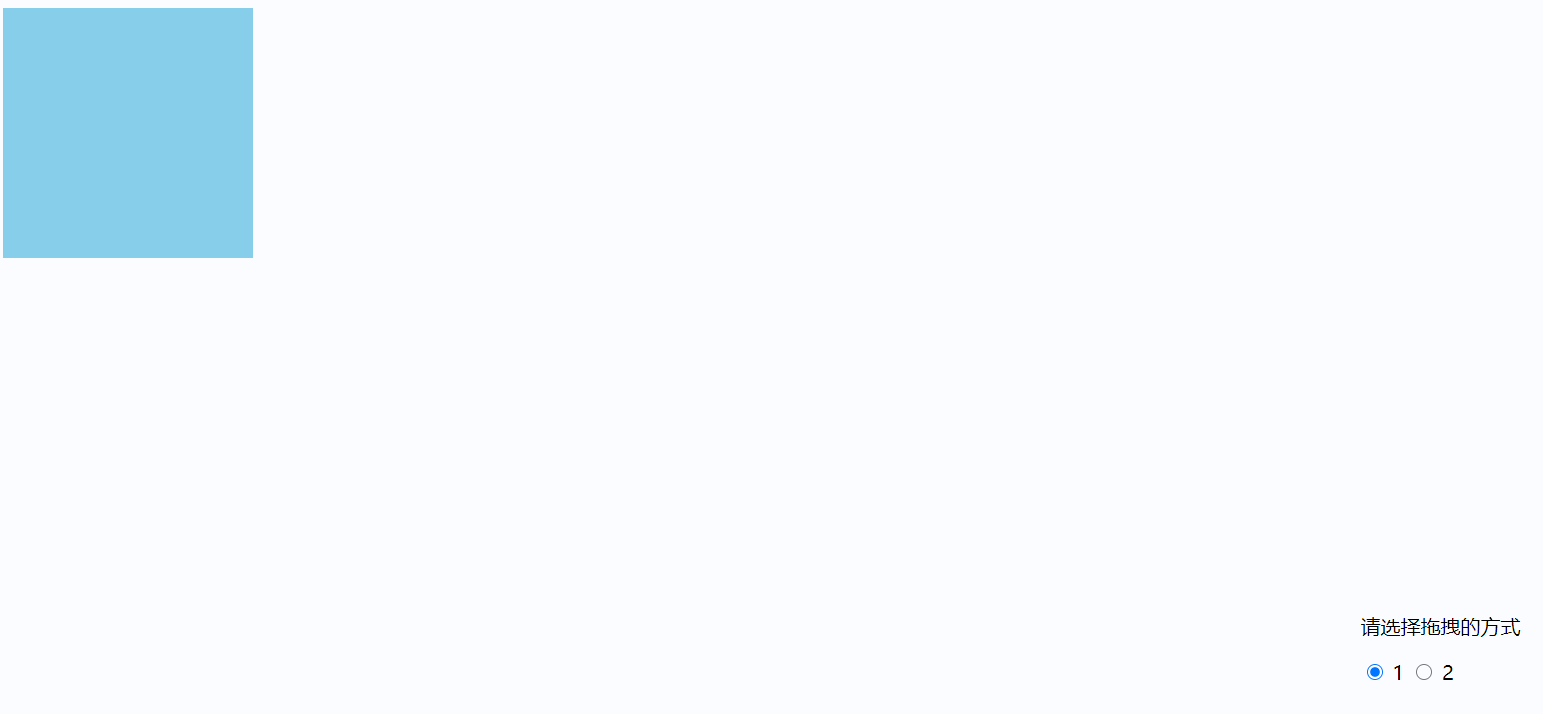
感谢你能够认真阅读完这篇文章,希望小编分享的“html5中如何使用js实现拖拽功能”这篇文章对大家有帮助,同时也希望大家多多支持亿速云,关注亿速云行业资讯频道,更多相关知识等着你来学习!
免责声明:本站发布的内容(图片、视频和文字)以原创、转载和分享为主,文章观点不代表本网站立场,如果涉及侵权请联系站长邮箱:is@yisu.com进行举报,并提供相关证据,一经查实,将立刻删除涉嫌侵权内容。