您好,登录后才能下订单哦!
小编给大家分享一下Python如何实现智慧校园一键评教,希望大家阅读完这篇文章之后都有所收获,下面让我们一起去探讨吧!
问题1:什么是selenium模块?
基于浏览器自动化的一个模块。
问题2:selenium模块有什么作用呢?
便捷地获取网站中动态加载的数据
便捷地实现模拟登录
问题3:环境安装
pip install selenium
1.下载路径
http://chromedriver.storage.googleapis.com/index.html
2.驱动程序和浏览器的映射关系(谷歌浏览器)
方法1:[不推荐]
在浏览器地址栏输入:chrome://version/
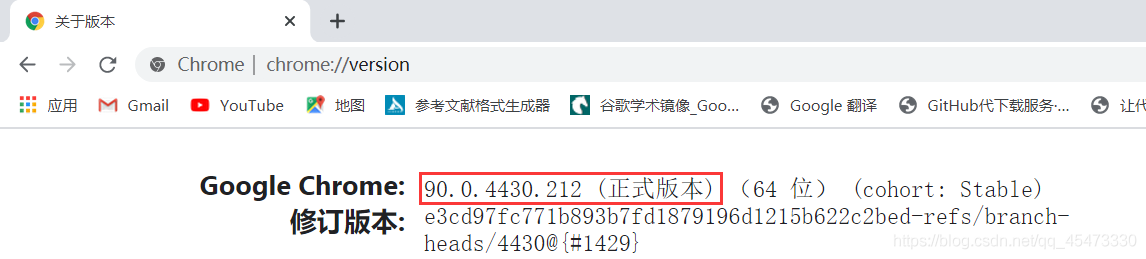
复制版本号,只取前三节
示例:版本号为90.0.4430.212,只需复制90.0.4430
将复制的数字加到https://chromedriver.storage.googleapis.com/LATEST_RELEASE_后面
示例:https://chromedriver.storage.googleapis.com/LATEST_RELEASE_90.0.4430
博主尝试了没有成功
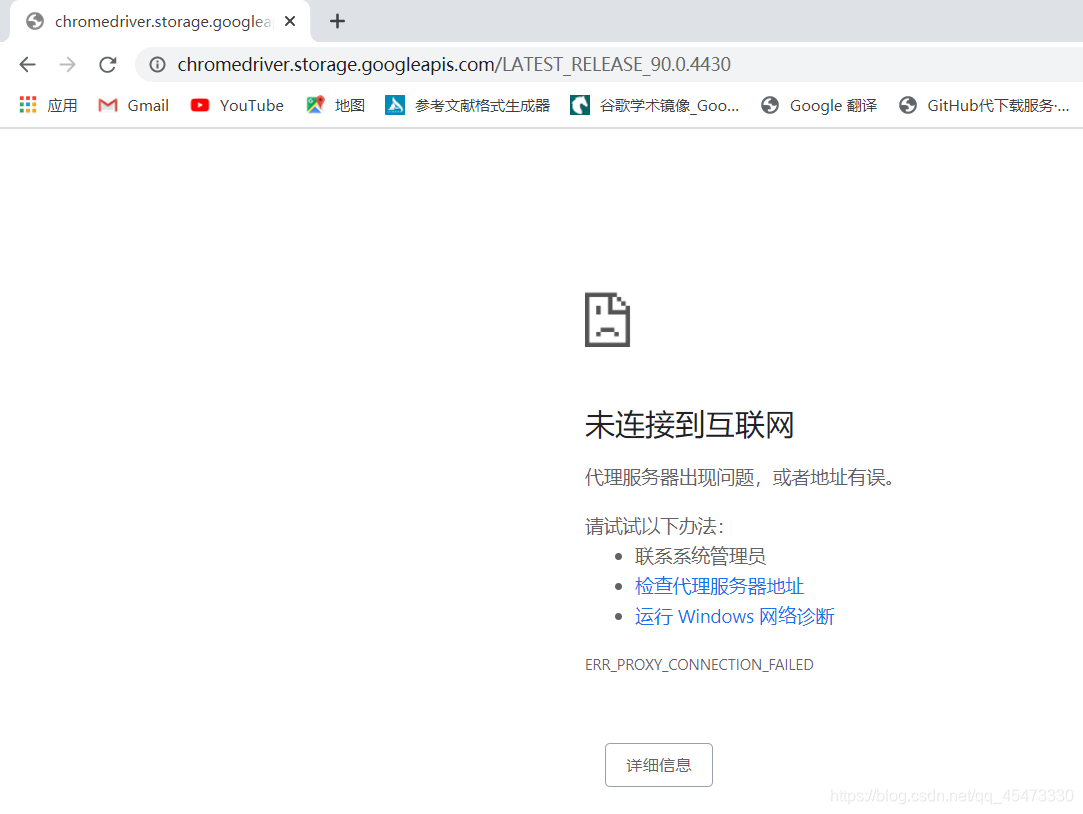
方法2:[推荐]
安装webdriver-manager库
pip install webdriver-manager
运行如下代码
import time
from selenium import webdriver
from webdriver_manager.chrome import ChromeDriverManager
# from webdriver_manager.microsoft import EdgeChromiumDriverManager
options = webdriver.ChromeOptions()
options.add_argument('--ignore-certificate-errors')
driver = webdriver.Chrome(ChromeDriverManager().install(),chrome_options=options)
# driver = webdriver.Edge(EdgeChromiumDriverManager().install())
driver.get('https://www.baidu.com/s?wd=123')
driver.close()很简单,省很多事
1.新建python文件导入相关包
from selenium import webdriver import time from lxml import etree
2. 使用selenium打开登录页面
# 实例化一个浏览器对象
bro = webdriver.Chrome(executable_path='./chromedriver')# 驱动程序所在路径
# 让浏览器发起一个指定url对应请求
bro.get('http://sso.cqcet.edu.cn/login')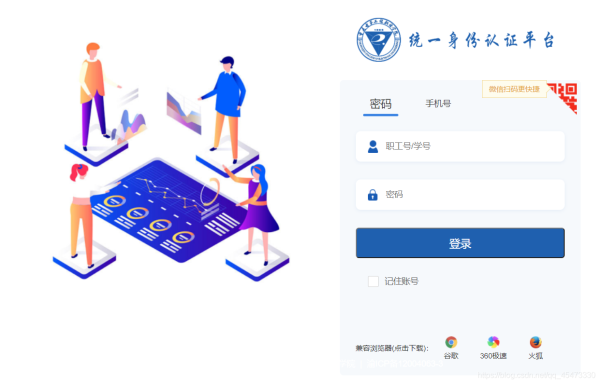
3.录入用户名密码,点击登录按钮实现登录
# 标签定位
username_input = bro.find_element_by_id('username')
password_input = bro.find_element_by_id('password')
# 标签交互
username_input.send_keys('**********')# 智慧校园账号
password_input.send_keys('**********')# 智慧校园密码
# 点击登入按钮
btn = bro.find_element_by_class_name('logon-btn')
btn.click()
time.sleep(2)# 停顿2s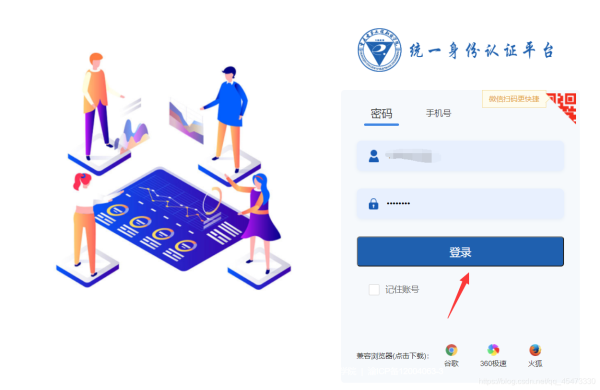
4.进入教学评价系统
# 点击学评教管理
bro.get('http://ossc.cqcet.edu.cn/xg/teaching/student/index/teach')
bro.find_element_by_class_name('nav-label').click()
time.sleep(2)
# 点击学生评教
bro.get('http://ossc.cqcet.edu.cn/xg/teaching/student/xskb')
# page_source获取浏览器当前页面的页面源码数据
page_text = bro.page_source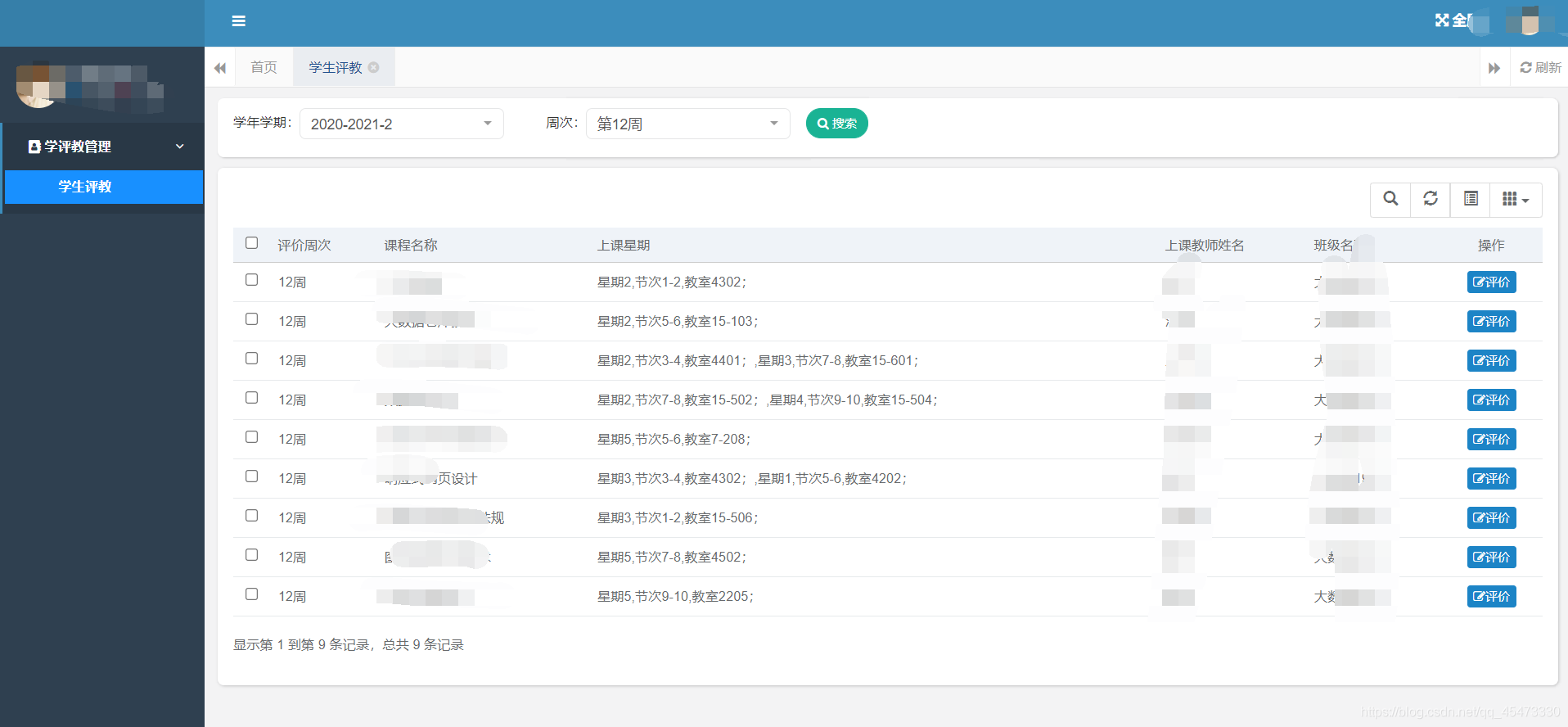
5.实现评教操作
# 解析onclick里面的内容
tree = etree.HTML(page_text)
onclick_list = tree.xpath('//*[@id="bootstrap-table"]/tbody//a/@onclick')
print(onclick_list)
for onclick in onclick_list:
if onclick[0:15] != "checkEvaluation":
bro.execute_script(onclick)
time.sleep(1)
bro.find_element_by_class_name('layui-layer-btn0').click()
time.sleep(1)
time.sleep(5)
bro.quit()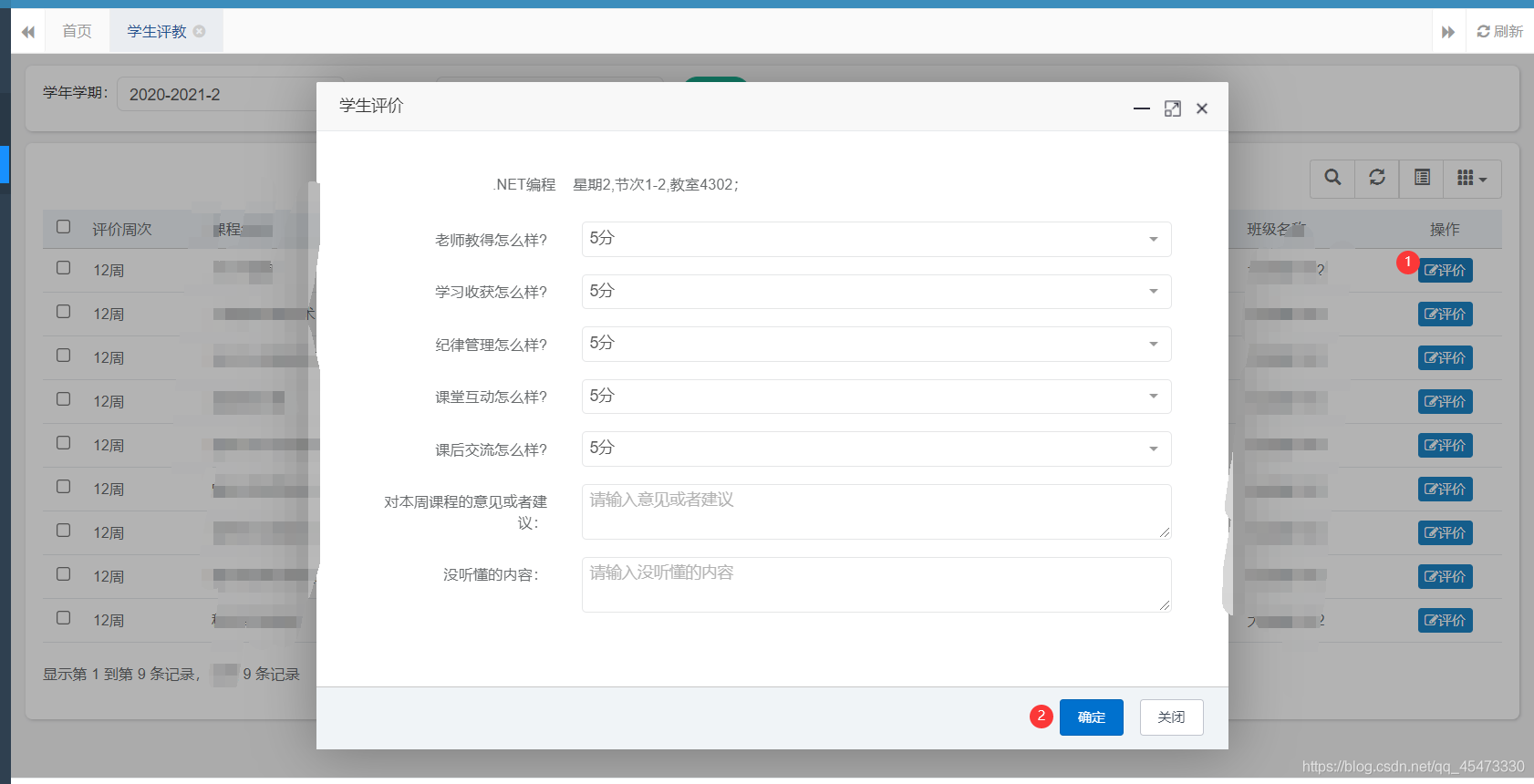
6.完成效果图
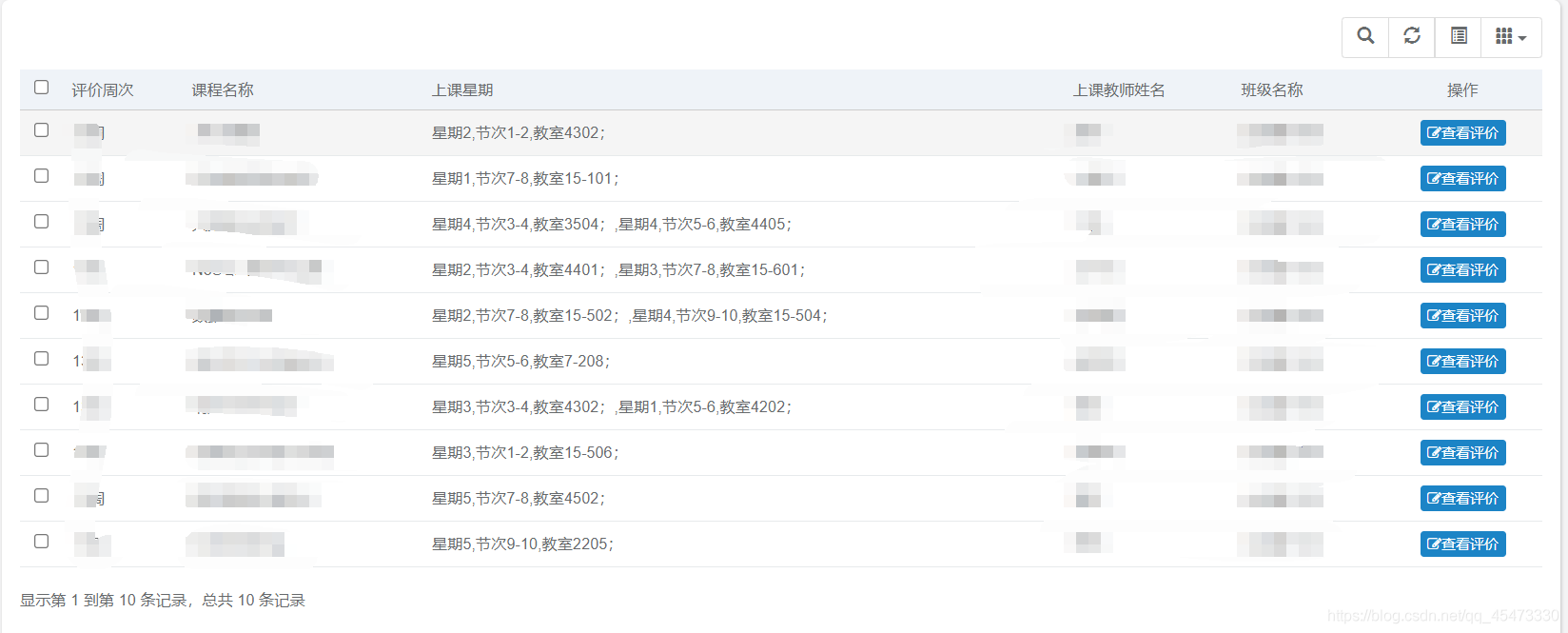
以下为实现谷歌无头浏览器和反检测代码,供参考
from selenium import webdriver
from time import sleep
#实现无可视化界面
from selenium.webdriver.chrome.options import Options
#实现规避检测
from selenium.webdriver import ChromeOptions
#实现无可视化界面的操作
chrome_options = Options()
chrome_options.add_argument('--headless')
chrome_options.add_argument('--disable-gpu')
#实现规避检测
option = ChromeOptions()
option.add_experimental_option('excludeSwitches', ['enable-automation'])
#如何实现让selenium规避被检测到的风险
bro = webdriver.Chrome(executable_path='./chromedriver',chrome_options=chrome_options,options=option)
#无可视化界面(无头浏览器) phantomJs
bro.get('https://www.baidu.com')
print(bro.page_source)
sleep(2)
bro.quit()看完了这篇文章,相信你对“Python如何实现智慧校园一键评教”有了一定的了解,如果想了解更多相关知识,欢迎关注亿速云行业资讯频道,感谢各位的阅读!
免责声明:本站发布的内容(图片、视频和文字)以原创、转载和分享为主,文章观点不代表本网站立场,如果涉及侵权请联系站长邮箱:is@yisu.com进行举报,并提供相关证据,一经查实,将立刻删除涉嫌侵权内容。