您好,登录后才能下订单哦!
本篇内容主要讲解“如何分析Spring Boot应用通过Docker发布部署的流程”,感兴趣的朋友不妨来看看。本文介绍的方法操作简单快捷,实用性强。下面就让小编来带大家学习“如何分析Spring Boot应用通过Docker发布部署的流程”吧!
手动部署
1、idea创建spring boot项目
2、项目打成 Jar 包
3、构建 docker image
4、查看并运行镜像
插件部署
运行推送命令
将Spring Boot项目部署到docker中有两种方法,手动部署和插件部署
pom.xml文件
<?xml version="1.0" encoding="UTF-8"?> <project xmlns="http://maven.apache.org/POM/4.0.0" xmlns:xsi="http://www.w3.org/2001/XMLSchema-instance" xsi:schemaLocation="http://maven.apache.org/POM/4.0.0 http://maven.apache.org/xsd/maven-4.0.0.xsd"> <parent> <artifactId>spring-cloud-examples</artifactId> <groupId>org.example</groupId> <version>1.0-SNAPSHOT</version> </parent> <modelVersion>4.0.0</modelVersion> <artifactId>DockerDemo</artifactId> <dependencies> <dependency> <groupId>org.springframework.boot</groupId> <artifactId>spring-boot-starter-web</artifactId> </dependency> </dependencies> <build> <plugins> <plugin> <groupId>org.springframework.boot</groupId> <artifactId>spring-boot-maven-plugin</artifactId> </plugin> </plugins> </build> </project>
必须添加 spring-boot-maven-plugin 插件,该插件的作用是在打 Jar 包时引入依赖包,当运行“mvn package”进行打包时,会打包成一个可以直接运行的 JAR 文件,使用 “java -jar” 命令就可以直接运行。
启动类
package dockerdemo;
import org.springframework.boot.SpringApplication;
import org.springframework.boot.autoconfigure.SpringBootApplication;
import org.springframework.web.bind.annotation.RequestMapping;
import org.springframework.web.bind.annotation.RestController;
@RestController
@SpringBootApplication
public class Application {
public static void main(String[] args) {
SpringApplication.run(Application.class, args);
}
@RequestMapping("/hello")
public String hello(){
return "Hello Docker World!";
}
}然后在项目pom.xml文件所在目录执行maven命令将项目打成 Jar 包
$ mvn package
从输出日志可知 Jar 在 target 目录下,直接运行 Jar 包
$ java -jar DockerDemo-1.0-SNAPSHOT.jar
然后在浏览器中输入 http://localhost:8080/hello 进行测试
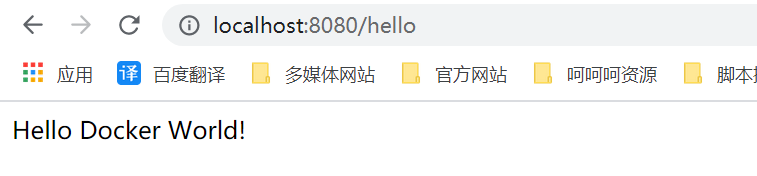
创建Dockerfile文件
FROM java:8 VOLUME /tmp ADD DockerDemo-1.0-SNAPSHOT.jar DockerDemo.jar RUN bash -c "touch /DockerDemo.jar" ENTRYPOINT ["java","-Djava.security.egd=file:/dev/./urandom","-jar","/DockerDemo.jar"]
参数解释:
FROM:表示以JDK8为基础镜像制作docker镜像
VOLUME:表示创建一个挂载点,容器目录为 /tmp,主机目录自动生成。创建 /tmp 是因为Spring Boot内嵌的Tomcat容器默认使用 /tmp 作为工作目录
ADD:将容器外的 DockerDemo-1.0-SNAPSHOT.jar 拷贝到容器中,并重命名为 DockerDemo.jar
RUN:RUN 后面跟着bash命令,-c 表示将后面的字符串当命令执行,即执行 touch /DockerDemo.jar,该命令修改 DockerDemo.jar 文件的访问时间和修改时间为当前时间
ENTRYPOINT:容器启动时运行的命令,相当于我们在命令行中输入java -jar xxxx.jar,为了缩短Tomcat的启动时间,添加 java.security.egd 的系统属性指向 /dev/urandom 作为 ENTRYPOINT
创建好 Dockerfile 后,把打包好的 Spring Boot 项目 jar 包和 Dockerfile 文件放在任意一个目录下,使用 docker 命令构建镜像文件:
$ docker image build -t DockerDemo:1 .
参数解释:
build:表示制作镜像
-t:表示给镜像打个标签,相当于 docker tag 镜像ID 新镜像名:版本号
.:表示Dockerfile文件所在位置,. 表示在当前目录
#查看镜像: $ docker images #运行镜像: $ docker container run --name DockerDemo -d -p 80:8080 DockerDemo:1
参数解释:
docker container run:表示运行容器
–name:给容器起个别名,操作容器的时候可以使用别名来代替容器ID,方便容器的管理
-d:表示容器开启后在后台运行
-p:端口映射。将容器内部的8080端口映射到宿主机的80端口
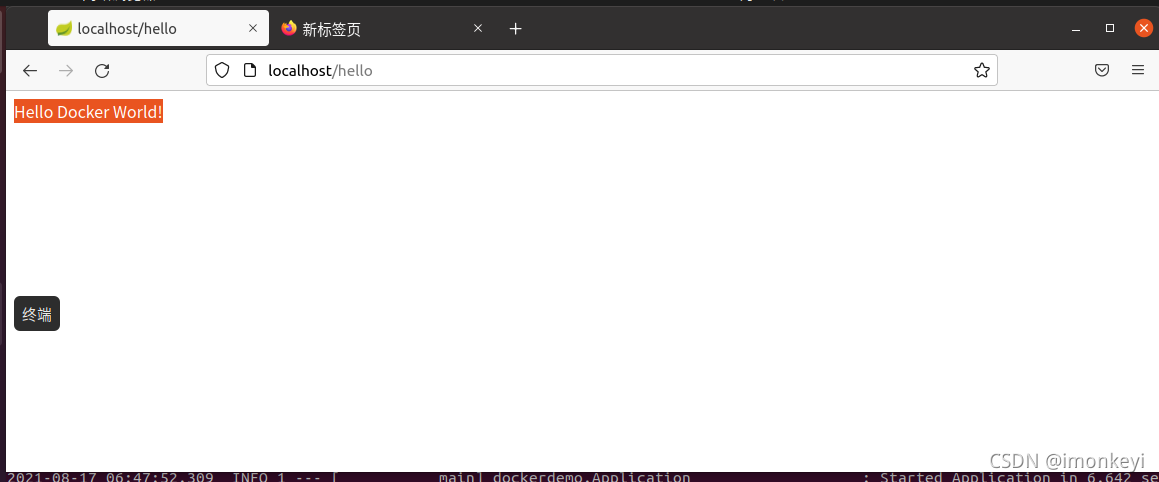
插件部署要在项目的 pom.xml 文件中添加 dockerfile-maven-plugin 插件
pom.xml
<?xml version="1.0" encoding="UTF-8"?>
<project xmlns="http://maven.apache.org/POM/4.0.0"
xmlns:xsi="http://www.w3.org/2001/XMLSchema-instance"
xsi:schemaLocation="http://maven.apache.org/POM/4.0.0 http://maven.apache.org/xsd/maven-4.0.0.xsd">
<parent>
<artifactId>spring-cloud-docker</artifactId>
<groupId>org.example</groupId>
<version>1.0-SNAPSHOT</version>
</parent>
<modelVersion>4.0.0</modelVersion>
<artifactId>spring-cloud-eureka</artifactId>
<properties>
<maven.compiler.source>1.8</maven.compiler.source>
<maven.compiler.target>1.8</maven.compiler.target>
<project.build.sourceEncoding>UTF-8</project.build.sourceEncoding>
<project.reporting.outputEncoding>UTF-8</project.reporting.outputEncoding>
<!-- 镜像前缀,推送镜像到远程库时需要,这里配置了一个阿里云的私有库 -->
<docker.image.prefix>
registry.cn-huhehaote.aliyuncs.com/monkeybrain
</docker.image.prefix>
<!-- docker镜像的tag -->
<docker.tag>latest</docker.tag>
<!-- 激活的profile -->
<!--<activatedProperties></activatedProperties>-->
</properties>
<dependencies>
<dependency>
<groupId>org.springframework.cloud</groupId>
<artifactId>spring-cloud-starter-eureka-server</artifactId>
</dependency>
</dependencies>
<profiles>
<!-- docker环境 -->
<!--<profile>
<id>docker</id>
<properties>
<activatedProperties>docker</activatedProperties>
<docker.tag>docker-demo-${project.version}</docker.tag>
</properties>
</profile>-->
</profiles>
<build>
<!--默认maven命令-->
<defaultGoal>install</defaultGoal>
<finalName>${project.artifactId}</finalName>
<resources>
<resource>
<directory>src/main/resources</directory>
<filtering>true</filtering>
</resource>
</resources>
<plugins>
<!-- 配置spring boot maven插件,把项目打包成可运行的jar包 -->
<plugin>
<groupId>org.springframework.boot</groupId>
<artifactId>spring-boot-maven-plugin</artifactId>
<configuration>
<executable>true</executable>
</configuration>
</plugin>
<!-- 打包时跳过单元测试 -->
<plugin>
<groupId>org.apache.maven.plugins</groupId>
<artifactId>maven-surefire-plugin</artifactId>
<configuration>
<skipTests>true</skipTests>
</configuration>
</plugin>
<!-- 配置docker maven插件,绑定install生命周期,在运行maven install时生成docker镜像 -->
<plugin>
<groupId>com.spotify</groupId>
<artifactId>docker-maven-plugin</artifactId>
<version>0.4.13</version>
<!--<executions>
<execution>
<phase>install</phase>
<goals>
<goal>build</goal>
<goal>tag</goal>
</goals>
</execution>
</executions>-->
<configuration>
<!-- 修改这里的docker节点ip,需要打开 docker节点的远程管理端口2375,
具体如何配置可以参照之前的 docker安装和配置的文章 -->
<dockerHost>http://localhost:2375</dockerHost>
<imageName>${docker.image.prefix}/${project.build.finalName}</imageName>
<serverId>aliyun-docker-registry</serverId>
<registryUrl>registry.cn-huhehaote.aliyuncs.com</registryUrl>
<pushImage>true</pushImage>
<!--镜像的标签-->
<imageTags>
<imageTag>latest</imageTag>
</imageTags>
<!--基础镜像-->
<baseImage>java:8</baseImage>
<!-- 这里的 entryPoint 定义了容器启动时的运行命令,容器启动时运行 java -jar 包名 -->
<entryPoint>
["java","-jar","/${project.build.finalName}.jar"]
</entryPoint>
<resources>
<resource>
<targetPath>/</targetPath>
<directory>${project.build.directory}</directory>
<include>${project.build.finalName}.jar</include>
</resource>
</resources>
<!--<image>${docker.image.prefix}/${project.build.finalName}</image>
<newName>${docker.image.prefix}/${project.build.finalName}:${docker.tag}</newName>
<forceTags>true</forceTags>-->
<!-- 如果需要在生成镜像时推送到远程库,pushImage设为true -->
<!--<pushImage>false</pushImage>-->
</configuration>
</plugin>
</plugins>
</build>
</project>$ mvn clean package docker:build -DpushImage
到此,相信大家对“如何分析Spring Boot应用通过Docker发布部署的流程”有了更深的了解,不妨来实际操作一番吧!这里是亿速云网站,更多相关内容可以进入相关频道进行查询,关注我们,继续学习!
免责声明:本站发布的内容(图片、视频和文字)以原创、转载和分享为主,文章观点不代表本网站立场,如果涉及侵权请联系站长邮箱:is@yisu.com进行举报,并提供相关证据,一经查实,将立刻删除涉嫌侵权内容。