жӮЁеҘҪпјҢзҷ»еҪ•еҗҺжүҚиғҪдёӢи®ўеҚ•е“ҰпјҒ
иҝҷзҜҮвҖңflutterжҖҺд№Ҳе°ҒиЈ…еҚ•йҖүзӮ№еҮ»иҸңеҚ•е·Ҙе…·ж Ҹ组件вҖқж–Үз« зҡ„зҹҘиҜҶзӮ№еӨ§йғЁеҲҶдәәйғҪдёҚеӨӘзҗҶи§ЈпјҢжүҖд»Ҙе°Ҹзј–з»ҷеӨ§е®¶жҖ»з»“дәҶд»ҘдёӢеҶ…е®№пјҢеҶ…е®№иҜҰз»ҶпјҢжӯҘйӘӨжё…жҷ°пјҢе…·жңүдёҖе®ҡзҡ„еҖҹйүҙд»·еҖјпјҢеёҢжңӣеӨ§е®¶йҳ…иҜ»е®ҢиҝҷзҜҮж–Үз« иғҪжңүжүҖ收иҺ·пјҢдёӢйқўжҲ‘们дёҖиө·жқҘзңӢзңӢиҝҷзҜҮвҖңflutterжҖҺд№Ҳе°ҒиЈ…еҚ•йҖүзӮ№еҮ»иҸңеҚ•е·Ҙе…·ж Ҹ组件вҖқж–Үз« еҗ§гҖӮ
CHeckboxеӨҡйҖүзүҲ flutterе°ҒиЈ…зӮ№еҮ»иҸңеҚ•е·Ҙе…·ж Ҹ组件
жң¬ж–ҮжҳҜеҚ•йҖүзүҲ
ж•ҲжһңеҰӮеӣҫжүҖзӨәпјҢзӮ№еҮ»йҖүйЎ№еӣһи°ғйҖүдёӯзҡ„indexпјҢеҸҜд»ҘиҮӘе®ҡд№үжЁӘеҗ‘зәөеҗ‘пјҢдј йҖ’е®Ҫй«ҳеҗҺиҮӘеҠЁи®Ўз®—еӯҗйЎ№е®Ҫй«ҳпјҢиҮӘе®ҡд№үиҫ№жЎҶгҖҒиғҢжҷҜгҖҒйҖүдёӯзҡ„ж ·ејҸ
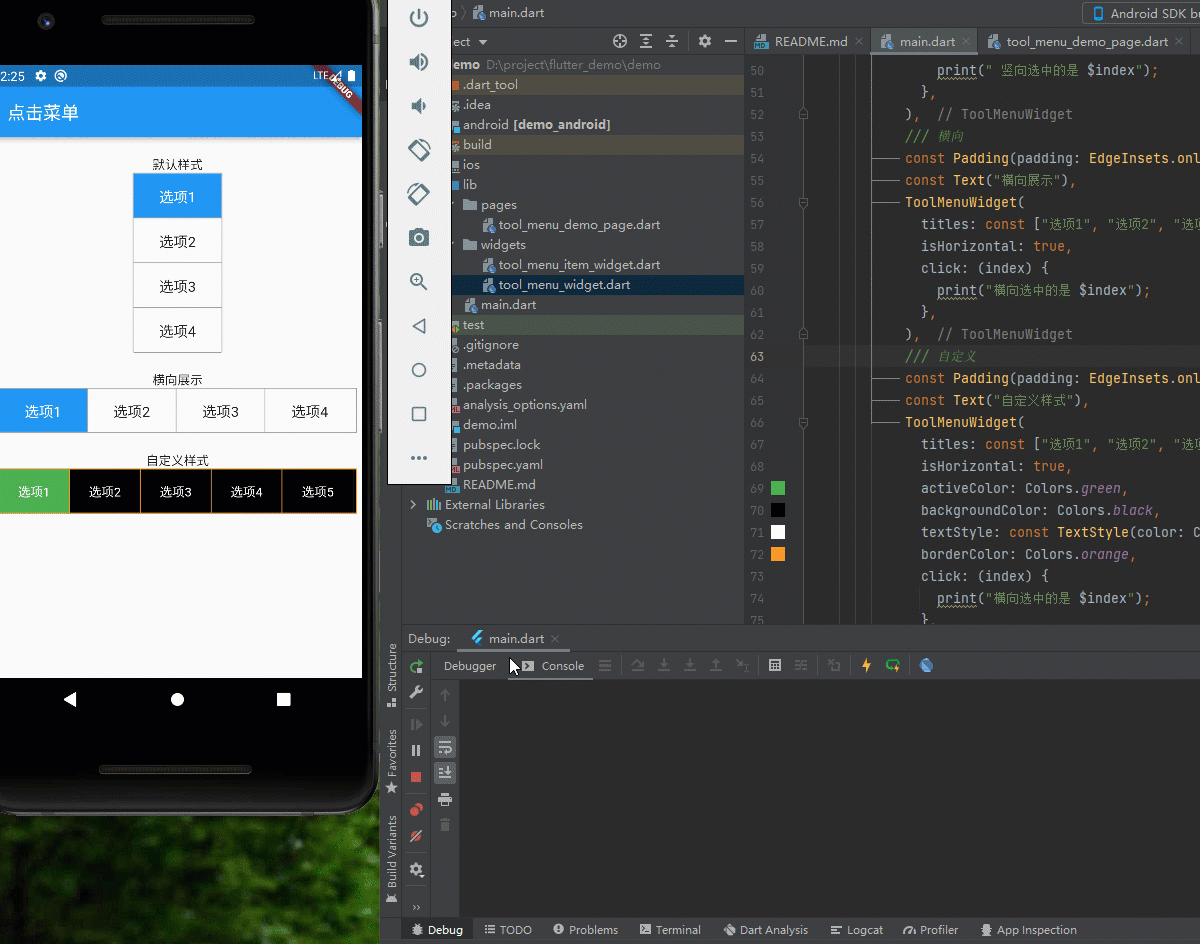
第дёҖйғЁеҲҶжҳҜе°ҒиЈ…еӯҗ项组件пјҢ ToolMenuItemWidget组件еҰӮдёӢпјҡ
import 'dart:core';
import 'package:flutter/material.dart';
/// @author зј–зЁӢе°Ҹйҫҷ
/// @еҲӣе»әж—¶й—ҙпјҡ2022/3/8
/// е·Ҙе…·иҸңеҚ•еӯҗйЎ№
class ToolMenuItemWidget extends StatelessWidget {
/// жҳҫзӨәзҡ„title
final String title;
/// еҪ“еүҚйҖүдёӯ
final int index;
/// зӮ№еҮ»еӣһи°ғ
final ValueChanged<int> click;
final double width;
final double height;
final bool isActive;
final bool isHorizontal; // жҳҜеҗҰжЁӘеҗ‘
final bool isEnd; // жҳҜеҗҰдёәжң«е°ҫ
final Color? activeColor; // зӮ№еҮ»еҗҺзҡ„йўңиүІ
final Color? backgroundColor; // иғҢжҷҜиүІ
final Color? borderColor; // иҫ№жЎҶиүІ
final TextStyle? textStyle; // ж–Үеӯ—ж ·ејҸ
final TextStyle? activeTextStyle; // йҖүдёӯзҡ„ж–Үеӯ—ж ·ејҸ
const ToolMenuItemWidget({
Key? key,
this.isActive = false,
required this.title,
required this.index,
required this.click,
this.activeColor,
this.backgroundColor,
this.borderColor,
this.textStyle,
this.activeTextStyle,
this.isHorizontal = false,
this.width = 100,
this.isEnd = false,
this.height = 40,
}) : super(key: key);
@override
Widget build(BuildContext context) {
var defaultTextStyle = TextStyle(
fontSize: 16, color: isActive ? Colors.white : Colors.black87);
return Material(
child: Ink( // зӮ№еҮ»еҸіжіўзә№ж•Ҳжһң
width: width,
height: height,
decoration: BoxDecoration(
color: isActive
? activeColor ?? Theme.of(context).primaryColor
: backgroundColor ?? Colors.white30,
border: isHorizontal
? isEnd
? const Border()
: Border(
right: BorderSide(
width: 1, color: borderColor ?? Colors.grey))
: Border(
bottom: BorderSide(
width: 1, color: borderColor ?? Colors.grey))),
child: InkWell(
onTap: () {
click(index);
},
child: Center(
child: Text(title,
style: isActive
? activeTextStyle ?? defaultTextStyle
: textStyle ?? defaultTextStyle),
)),
),
);
}
}第дәҢйғЁеҲҶжҳҜе°ҒиЈ…е·Ҙе…·ж ҸйғЁеҲҶпјҢ ToolMenuItemWidget组件еҰӮдёӢпјҡ
import 'package:demo/widgets/tool_menu_item_widget.dart';
import 'package:flutter/material.dart';
/// @author зј–зЁӢе°Ҹйҫҷ
/// @еҲӣе»әж—¶й—ҙпјҡ2022/3/8
/// е·Ҙе…·иҸңеҚ•
class ToolMenuWidget extends StatefulWidget {
final List<String> titles;
final ValueChanged<int> click; // зӮ№еҮ»еӣһи°ғ
final double? width;
final double? height;
final int currentIndex; // еҪ“еүҚйҖүдёӯ
final bool isHorizontal; // жЁӘеҗ‘
final Color? activeColor; // зӮ№еҮ»еҗҺзҡ„йўңиүІ жІЎдј еҸ–дё»йўҳиүІ
final Color? backgroundColor; // иғҢжҷҜиүІ
final Color? borderColor; // иҫ№жЎҶиүІ
final TextStyle? textStyle; // ж–Үеӯ—ж ·ејҸ
final TextStyle? activeTextStyle; // йҖүдёӯзҡ„ж–Үеӯ—ж ·ејҸ
const ToolMenuWidget(
{Key? key,
this.currentIndex = 0,
required this.titles,
required this.click,
this.width,
this.height,
this.isHorizontal = false,
this.activeColor,
this.backgroundColor,
this.borderColor,
this.textStyle,
this.activeTextStyle,
})
: super(key: key);
@override
State<ToolMenuWidget> createState() => _ToolMenuWidgetState();
}
class _ToolMenuWidgetState extends State<ToolMenuWidget> {
int currentIndex = 0; // еҪ“еүҚйҖүдёӯ
bool isHorizontal = false; // жҳҜеҗҰжЁӘеҗ‘
@override
void initState() {
// еҲқе§ӢеҢ–еҪ“еүҚйҖүдёӯ
currentIndex = widget.currentIndex;
isHorizontal = widget.isHorizontal;
super.initState();
}
@override
Widget build(BuildContext context) {
int index = 0; // з”ЁдәҺйҒҚеҺҶи®Ўж•°
int size = widget.titles.length;
double height = widget.height ?? (isHorizontal ? 50 : 200); //и®ҫзҪ®ж°ҙе№іе’Ңз«–зӣҙж—¶зҡ„й»ҳи®ӨеҖј
double width = widget.width ?? (isHorizontal ? 400 : 100);
return Container(
height: height,
width: width,
decoration: BoxDecoration(
color: widget.backgroundColor ?? Colors.white30,
border: Border.all(color: widget.borderColor ?? Colors.grey, width: 1),
),
child: Wrap(
children: widget.titles.map((title) {
return ToolMenuItemWidget(
title: title,
index: index,
isHorizontal: widget.isHorizontal,
click: (index) {
setState(() {
currentIndex = index;
});
widget.click(index);
},
activeColor: widget.activeColor,
backgroundColor: widget.backgroundColor,
borderColor: widget.borderColor,
textStyle: widget.textStyle,
height: widget.isHorizontal ? height - 2 : height / size,
// з«–зӣҙзҠ¶жҖҒ-2 жҳҜеҺ»жҺүиҫ№жЎҶжүҖеҚ еғҸзҙ
isActive: index == currentIndex,
width: widget.isHorizontal ? width / size - 1 : width,
isEnd: index++ == size - 1,
);
}).toList(),
),
);
}
}жңҖз®ҖеҚ•жЎҲдҫӢеҸӘйңҖдј е…ҘtitlesеҚіеҸҜпјҢйҖүдёӯйўңиүІй»ҳи®ӨеҸ–дё»йўҳйўңиүІпјҢеҗҺз»ӯеҶҚеј„дёҖдёӘchekboxзүҲзҡ„пјҢеҸҜеӨҡйҖүиҸңеҚ•
/// з«–еҗ‘пјҢй»ҳи®Өж ·ејҸ
ToolMenuWidget(
titles: const ["йҖүйЎ№1", "йҖүйЎ№2", "йҖүйЎ№3", "йҖүйЎ№4"],
click: (index) {
print(" з«–еҗ‘йҖүдёӯзҡ„жҳҜ $index");
},
),
/// иҮӘе®ҡд№үж ·ејҸжЁӘеҗ‘
ToolMenuWidget(
titles: const ["йҖүйЎ№1", "йҖүйЎ№2", "йҖүйЎ№3", "йҖүйЎ№4","йҖүйЎ№5"],
isHorizontal: true,
activeColor: Colors.green,
backgroundColor: Colors.black,
textStyle: const TextStyle(color: Colors.white),
activeTextStyle: const TextStyle(color: Colors.white,fontSize: 18),
borderColor: Colors.orange,
click: (index) {
print("жЁӘеҗ‘йҖүдёӯзҡ„жҳҜ $index");
},
)д»ҘдёҠе°ұжҳҜе…ідәҺвҖңflutterжҖҺд№Ҳе°ҒиЈ…еҚ•йҖүзӮ№еҮ»иҸңеҚ•е·Ҙе…·ж Ҹ组件вҖқиҝҷзҜҮж–Үз« зҡ„еҶ…е®№пјҢзӣёдҝЎеӨ§е®¶йғҪжңүдәҶдёҖе®ҡзҡ„дәҶи§ЈпјҢеёҢжңӣе°Ҹзј–еҲҶдә«зҡ„еҶ…е®№еҜ№еӨ§е®¶жңүеё®еҠ©пјҢиӢҘжғідәҶи§ЈжӣҙеӨҡзӣёе…ізҡ„зҹҘиҜҶеҶ…е®№пјҢиҜ·е…іжіЁдәҝйҖҹдә‘иЎҢдёҡиө„и®Ҝйў‘йҒ“гҖӮ
е…ҚиҙЈеЈ°жҳҺпјҡжң¬з«ҷеҸ‘еёғзҡ„еҶ…е®№пјҲеӣҫзүҮгҖҒи§Ҷйў‘е’Ңж–Үеӯ—пјүд»ҘеҺҹеҲӣгҖҒиҪ¬иҪҪе’ҢеҲҶдә«дёәдё»пјҢж–Үз« и§ӮзӮ№дёҚд»ЈиЎЁжң¬зҪ‘з«ҷз«ӢеңәпјҢеҰӮжһңж¶үеҸҠдҫөжқғиҜ·иҒ”зі»з«ҷй•ҝйӮ®з®ұпјҡis@yisu.comиҝӣиЎҢдёҫжҠҘпјҢ并жҸҗдҫӣзӣёе…іиҜҒжҚ®пјҢдёҖз»ҸжҹҘе®һпјҢе°Ҷз«ӢеҲ»еҲ йҷӨж¶үе«ҢдҫөжқғеҶ…е®№гҖӮ
жӮЁеҘҪпјҢзҷ»еҪ•еҗҺжүҚиғҪдёӢи®ўеҚ•е“ҰпјҒ