您好,登录后才能下订单哦!
Google在2015的IO大会上,给我们带来了更加详细的Material Design设计规范,同时,也给我们带来了全新的Android Design Support Library,Android Design Support Library的兼容性更广,直接可以向下兼容到Android 2.2
下面我们用TextInputLayout构造一个酷炫的登录框架
先上效果图:
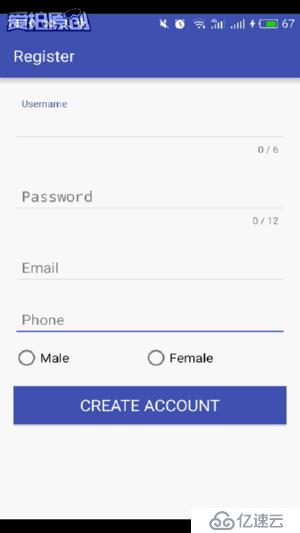
要使用Design Support Library现在gradle中加入
compile 'com.android.support:design:23.4.0'
登录页面的布局:
<?xml version="1.0" encoding="utf-8"?> <LinearLayout xmlns:android="http://schemas.android.com/apk/res/android" xmlns:tools="http://schemas.android.com/tools" android:layout_width="match_parent" android:layout_height="match_parent" android:orientation="vertical" android:paddingBottom="@dimen/activity_vertical_margin" android:paddingLeft="@dimen/activity_horizontal_margin" android:paddingRight="@dimen/activity_horizontal_margin" android:paddingTop="@dimen/activity_vertical_margin" tools:context="com.lg.logindemo.MainActivity"> <TextView android:layout_width="match_parent" android:layout_height="200dp" android:gravity="center" android:text="Welcome" android:textColor="@color/colorPrimary" android:textSize="30dp" /> <android.support.design.widget.TextInputLayout android:layout_width="match_parent" android:layout_height="wrap_content" android:layout_marginTop="10dp"> <EditText android:layout_width="match_parent" android:layout_height="wrap_content" android:hint="Username" android:paddingLeft="10dp" android:paddingRight="10dp" android:singleLine="true" /> </android.support.design.widget.TextInputLayout> <android.support.design.widget.TextInputLayout android:layout_width="match_parent" android:layout_height="wrap_content" android:layout_marginTop="10dp"> <EditText android:layout_width="match_parent" android:layout_height="wrap_content" android:hint="Password" android:inputType="textPassword" android:paddingLeft="10dp" android:paddingRight="10dp" android:singleLine="true" /> </android.support.design.widget.TextInputLayout> <android.support.v7.widget.AppCompatButton android:id="@+id/login" android:layout_width="match_parent" android:layout_height="wrap_content" android:layout_marginTop="20dp" android:background="@color/colorPrimary" android:onClick="onLogin" android:text="LOGIN" android:textColor="@android:color/white" android:textSize="20sp" android:textStyle="bold" /> <TextView android:layout_width="match_parent" android:layout_height="wrap_content" android:layout_marginTop="10dp" android:gravity="center" android:onClick="register" android:text="No account yet?Create one" android:textSize="16sp" android:textStyle="bold" /> </LinearLayout>
TextInputLayout 继承于LinearLayout也是一个布局,要配合它的子控件来显示出想要的效果,这里谷歌把它专门设计用来包裹EditText(或者EditText的子类),然后当用户进行输入动作的时候我们设置的android:hint 提示就会以动画的形式运动到左上角
public class MainActivity extends AppCompatActivity {
private Button button;
@Override
protected void onCreate(Bundle savedInstanceState) {
super.onCreate(savedInstanceState);
setContentView(R.layout.activity_main);
setTitle("Login");
button=(Button)findViewById(R.id.login);
button.setOnClickListener(new View.OnClickListener() {
@Override
public void onClick(View v) {
Toast.makeText(MainActivity.this,"Login Successful",Toast.LENGTH_SHORT).show();
}
});
}
//注册
public void register(View view){
startActivity(new Intent(this,RegisterAcitvity.class));
}
}很简单,只是为了画个框架,可以根据需求自己完善
下面是注册页面的布局:
<?xml version="1.0" encoding="utf-8"?> <LinearLayout xmlns:android="http://schemas.android.com/apk/res/android" xmlns:app="http://schemas.android.com/apk/res-auto" xmlns:tools="http://schemas.android.com/tools" android:layout_width="match_parent" android:layout_height="match_parent" android:orientation="vertical" android:paddingBottom="@dimen/activity_vertical_margin" android:paddingLeft="@dimen/activity_horizontal_margin" android:paddingRight="@dimen/activity_horizontal_margin" android:paddingTop="@dimen/activity_vertical_margin" tools:context="com.lg.logindemo.RegisterAcitvity"> <android.support.design.widget.TextInputLayout android:layout_width="match_parent" android:layout_height="wrap_content" app:counterEnabled="true" app:counterMaxLength="6" app:counterOverflowTextAppearance="@style/ErrorStyle" android:layout_marginTop="10dp" > <EditText android:layout_width="match_parent" android:layout_height="wrap_content" android:hint="Username" android:paddingLeft="10dp" android:paddingRight="10dp" android:singleLine="true" /> </android.support.design.widget.TextInputLayout> <android.support.design.widget.TextInputLayout android:layout_width="match_parent" android:layout_height="wrap_content" app:counterEnabled="true" app:counterMaxLength="12" app:counterOverflowTextAppearance="@style/ErrorStyle" android:layout_marginTop="10dp"> <EditText android:layout_width="match_parent" android:layout_height="wrap_content" android:hint="Password" android:inputType="textPassword" android:paddingLeft="10dp" android:paddingRight="10dp" android:singleLine="true" /> </android.support.design.widget.TextInputLayout> <android.support.design.widget.TextInputLayout android:layout_width="match_parent" android:layout_height="wrap_content" android:layout_marginTop="10dp"> <EditText android:layout_width="match_parent" android:layout_height="wrap_content" android:hint="Email" android:inputType="textEmailAddress" android:paddingLeft="10dp" android:paddingRight="10dp" android:singleLine="true" /> </android.support.design.widget.TextInputLayout> <android.support.design.widget.TextInputLayout android:layout_width="match_parent" android:layout_height="wrap_content" android:layout_marginTop="10dp"> <EditText android:layout_width="match_parent" android:layout_height="wrap_content" android:hint="Phone" android:inputType="phone" android:paddingLeft="10dp" android:paddingRight="10dp" android:singleLine="true" /> </android.support.design.widget.TextInputLayout> <RadioGroup android:layout_width="match_parent" android:layout_height="wrap_content" android:layout_marginTop="10dp" android:orientation="horizontal"> <android.support.v7.widget.AppCompatRadioButton android:layout_width="wrap_content" android:layout_height="wrap_content" android:layout_weight="1" android:text="Male" android:textSize="16sp" /> <android.support.v7.widget.AppCompatRadioButton android:layout_width="wrap_content" android:layout_height="wrap_content" android:layout_weight="1" android:text="Female" android:textSize="16sp" /> </RadioGroup> <android.support.v7.widget.AppCompatButton android:id="@+id/register" android:layout_width="match_parent" android:layout_height="wrap_content" android:layout_marginTop="20dp" android:background="@color/colorPrimary" android:text="CREATE ACCOUNT" android:textColor="@android:color/white" android:textSize="20sp" /> </LinearLayout>
android:singleLine="true"属性设置单行显示
设置app:counterEnabled="true" 打开Edittext右下角字数统计,app:counterMaxLength="6"设置它的长度
但要谨记,使用这个功能的时候必须加上 app:counterOverflowTextAppearance属性,不然程序很报错
自定义ErrorStyle样式:
<style name="ErrorStyle"> <item name="android:textColor">@color/colorAccent</item> </style>
当然,如果想要修改Edittext框的选中颜色可以修改AppTheme中的colorAccent属性
<style name="AppTheme" parent="Theme.AppCompat.Light.DarkActionBar"> <!-- Customize your theme here. --> <item name="colorPrimary">@color/colorPrimary</item> <item name="colorPrimaryDark">@color/colorPrimaryDark</item> <item name="colorAccent">@color/colorPrimary</item> </style>
源码地址:http://down.51cto.com/data/2222023
免责声明:本站发布的内容(图片、视频和文字)以原创、转载和分享为主,文章观点不代表本网站立场,如果涉及侵权请联系站长邮箱:is@yisu.com进行举报,并提供相关证据,一经查实,将立刻删除涉嫌侵权内容。