您好,登录后才能下订单哦!
环境需求:
* Controller 一定要是 Linux
* Windows 需要:
1.Framework 4.5
2.PowerShell 3.0
原料:
Ansible Master (CentOS)
Anisble Slave (Windows SP1)
步骤:
[Linux]
yum -y install python-kerberos.x86_64 python2-winrm.noarch
[Windows]
下载 Framework 4.5
http://download.microsoft.com/download/B/A/4/BA4A7E71-2906-4B2D-A0E1-80CF16844F5F/dotNetFx45_Full_x86_x64.exe
下载 PowerShell 3.0
https://download.microsoft.com/download/E/7/6/E76850B8-DA6E-4FF5-8CCE-A24FC513FD16/Windows6.1-KB2506143-x64.msu
安装完成后会重启一次
下载 Remoting Script for Ansible
https://github.com/ansible/ansible/blob/devel/examples/scripts/ConfigureRemotingForAnsible.ps1
使用管理员身份运行脚本
* 如果遇到:PowerShell因为在此系统中禁止执行脚本
执行:
set-ExecutionPolicy RemoteSigned
使用管理员身份打开PowerShell
winrm qc
会出现以下错误
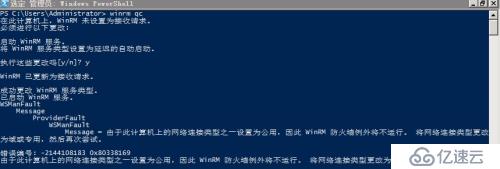
这个其实也不算是错误,只需要求改网络的属性:在网络和共享中心中把公共网络,切换成家庭网络
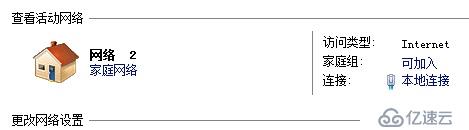
再次执行
winrm qc
这次应该是成功了,会显示以下图片:
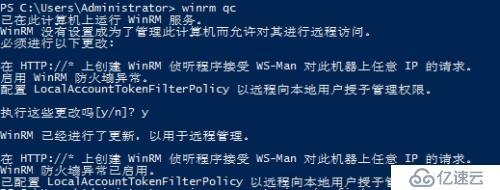
接下来需要开启windows 远程操作的相关属性:
winrm set winrm/config/service '@{AllowUnencrypted="true"}'winrm set winrm/config/service/auth '@{Basic="true"}' 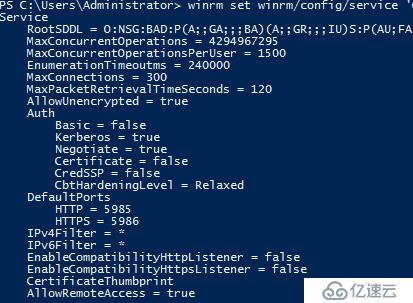
以上就可以看到端口5985 已经起来了
netstat -ano | findstr 5985

使用ansible 测试windows 主机
cat /etc/ansible/hosts
[windows] 10.0.50.100 ansible_ssh_user="Administrator" ansible_ssh_pass="123456" ansible_ssh_port=5986 ansible_connection="winrm"
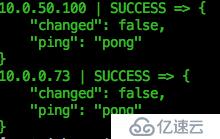
免责声明:本站发布的内容(图片、视频和文字)以原创、转载和分享为主,文章观点不代表本网站立场,如果涉及侵权请联系站长邮箱:is@yisu.com进行举报,并提供相关证据,一经查实,将立刻删除涉嫌侵权内容。