您好,登录后才能下订单哦!
本文小编为大家详细介绍“基于WPF怎么实现简单的下拉筛选控件”,内容详细,步骤清晰,细节处理妥当,希望这篇“基于WPF怎么实现简单的下拉筛选控件”文章能帮助大家解决疑惑,下面跟着小编的思路慢慢深入,一起来学习新知识吧。
WPF 简单实现下拉筛选控件
框架使用.NET40;
Visual Studio 2022;
使用 ICollectionView[2] 实现筛选功能,还支持其他如下:
使集合具有当前记录管理
自定义排序
筛选和分组功能
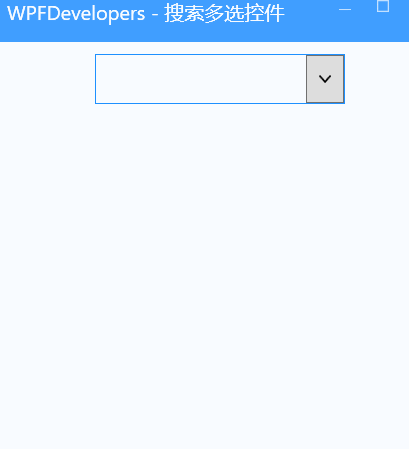
实现代码
1)CheckedSearch.cs 代码如下:
SearchText 用来记录输入的筛选内容
Text 用来记录展示的所选内容^拼接
ItemsSource 数据源
ContainsFilter 筛选数据,如果从数据源中找到则返回True
using System.Collections.ObjectModel;
using System.ComponentModel;
using System.Linq;
using System.Windows;
using System.Windows.Controls;
using System.Windows.Data;
using WpfCustomControlLibrary1.Datas;
namespace WpfCustomControlLibrary1
{
public class CheckedSearch : Control
{
private ICollectionView _filteredCollection;
public ICollectionView FilteredCollection { get { return _filteredCollection; } }
private string _searchText = string.Empty;
public string SearchText
{
get { return _searchText; }
set
{
if (_searchText != value)
{
_searchText = value;
_filteredCollection.Refresh();
}
}
}
public string Text
{
get { return (string)GetValue(TextProperty); }
set { SetValue(TextProperty, value); }
}
public static readonly DependencyProperty TextProperty =
DependencyProperty.Register("Text", typeof(string), typeof(CheckedSearch), new PropertyMetadata(string.Empty));
public ObservableCollection<CheckedSearchItem> ItemsSource
{
get { return (ObservableCollection<CheckedSearchItem>)GetValue(ItemsSourceProperty); }
set { SetValue(ItemsSourceProperty, value); }
}
public static readonly DependencyProperty ItemsSourceProperty =
DependencyProperty.Register("ItemsSource", typeof(ObservableCollection<CheckedSearchItem>), typeof(CheckedSearch), new PropertyMetadata(null, OnItemsSourceChanged));
private static void OnItemsSourceChanged(DependencyObject d, DependencyPropertyChangedEventArgs e)
{
var choseSearch = (CheckedSearch)d;
if (choseSearch == null) return;
if (choseSearch._filteredCollection == null && choseSearch.ItemsSource.Count > 0)
{
foreach (var item in choseSearch.ItemsSource)
{
item.PropertyChanged -= choseSearch.Item_PropertyChanged;
item.PropertyChanged += choseSearch.Item_PropertyChanged;
}
choseSearch._filteredCollection = CollectionViewSource.GetDefaultView(choseSearch.ItemsSource);
choseSearch._filteredCollection.Filter = choseSearch.ContainsFilter;
}
}
string GetItems()
{
var list = ItemsSource.Where(x=>x.IsChecked).Select(x=>x.Name).ToList();
var visibleItems = string.Join("^",list);
return visibleItems;
}
static CheckedSearch()
{
DefaultStyleKeyProperty.OverrideMetadata(typeof(CheckedSearch), new FrameworkPropertyMetadata(typeof(CheckedSearch)));
}
private void Item_PropertyChanged(object sender, PropertyChangedEventArgs e)
{
if (e.PropertyName == "IsChecked")
Text = GetItems();
}
private bool ContainsFilter(object item)
{
var model = item as CheckedSearchItem;
if (model == null)
return false;
if (string.IsNullOrEmpty(SearchText))
return true;
if (model.Name.ToUpperInvariant().Contains(SearchText.ToUpperInvariant()))
return true;
return false;
}
}
}2)CheckedSearchItem.cs 代码如下:
IsChecked 记录是否选中
Name 展示的名称
using System.ComponentModel;
namespace WpfCustomControlLibrary1.Datas
{
public class CheckedSearchItem
{
public string Name { get; set; }
private bool _isChecked;
public bool IsChecked
{
get { return _isChecked; }
set
{
_isChecked = value;
OnPropertyChanged("IsChecked");
}
}
public event PropertyChangedEventHandler PropertyChanged;
protected void OnPropertyChanged(string propertyName)
{
if (PropertyChanged != null)
PropertyChanged(this, new PropertyChangedEventArgs(propertyName));
}
}
}3)CheckedSearch.xaml 代码如下:
<Style TargetType="{x:Type local:CheckedSearch}">
<Setter Property="Height" Value="40"/>
<Setter Property="Width" Value="200"/>
<Setter Property="BorderBrush" Value="DodgerBlue"/>
<Setter Property="Background" Value="White"/>
<Setter Property="BorderThickness" Value="1"/>
<Setter Property="Template">
<Setter.Value>
<ControlTemplate TargetType="{x:Type local:CheckedSearch}">
<Border Background="{TemplateBinding Background}"
BorderBrush="{TemplateBinding BorderBrush}"
BorderThickness="{TemplateBinding BorderThickness}"
x:Name="PART_Border">
<Grid>
<Grid.ColumnDefinitions>
<ColumnDefinition/>
<ColumnDefinition Width="Auto"/>
</Grid.ColumnDefinitions>
<TextBlock Text="{Binding Text,RelativeSource={RelativeSource TemplatedParent},Mode=TwoWay,UpdateSourceTrigger=PropertyChanged}"
Foreground="Black"
VerticalAlignment="Center"
Margin="2,0"/>
<ToggleButton x:Name="PART_ToggleButton"
Focusable="False"
Width="30"
Style="{x:Null}"
Grid.Column="1"
ClickMode="Release">
<Path Stretch="Fill"
Height="6" Width="10"
HorizontalAlignment="Center"
VerticalAlignment="Center"
Data="M998 352c0 -8 -4 -17 -10 -23l-50 -50c-6 -6 -14 -10 -23 -10c-8 0 -17 4 -23 10l-393 393l-393 -393c-6 -6 -15 -10 -23 -10s-17 4 -23 10l-50 50c-6 6 -10 15 -10 23s4 17 10 23l466 466c6 6 15 10 23 10s17 -4 23 -10l466 -466c6 -6 10 -15 10 -23z"
Fill="Black">
</Path>
</ToggleButton>
<Popup IsOpen="{Binding ElementName=PART_ToggleButton,Path=IsChecked}"
x:Name="PART_Popup"
VerticalOffset="2"
AllowsTransparency="True"
PlacementTarget="{Binding ElementName=PART_Border}"
Placement="Bottom" StaysOpen="False">
<Border Width="{TemplateBinding Width}"
Padding="2,4"
Background="{TemplateBinding Background}"
BorderBrush="{TemplateBinding BorderBrush}"
BorderThickness="{TemplateBinding BorderThickness}">
<StackPanel>
<TextBox Text="{Binding SearchText,RelativeSource={RelativeSource TemplatedParent},Mode=TwoWay,UpdateSourceTrigger=PropertyChanged}"
Height="40" VerticalContentAlignment="Center"
Margin="0,0,0,2"/>
<ListBox ItemsSource="{TemplateBinding ItemsSource}">
<ListBox.ItemTemplate>
<DataTemplate>
<CheckBox Content="{Binding Name}"
IsChecked="{Binding IsChecked}"/>
</DataTemplate>
</ListBox.ItemTemplate>
</ListBox>
</StackPanel>
</Border>
</Popup>
</Grid>
</Border>
</ControlTemplate>
</Setter.Value>
</Setter>
</Style>4)CheckedSearchExample.xaml 示例代码如下:
<wd:Window x:Class="WpfApp1.MainWindow"
xmlns="http://schemas.microsoft.com/winfx/2006/xaml/presentation"
xmlns:x="http://schemas.microsoft.com/winfx/2006/xaml"
xmlns:d="http://schemas.microsoft.com/expression/blend/2008"
xmlns:mc="http://schemas.openxmlformats.org/markup-compatibility/2006"
xmlns:wd="https://github.com/WPFDevelopersOrg/WPFDevelopers"
xmlns:custom="clr-namespace:WpfCustomControlLibrary1;assembly=WpfCustomControlLibrary1"
xmlns:local="clr-namespace:WpfApp1"
mc:Ignorable="d"
Title="WPFDevelopers - 搜索多选控件" Height="450" Width="800">
<Window.Resources>
<ResourceDictionary>
<ResourceDictionary.MergedDictionaries>
<ResourceDictionary Source="pack://application:,,,/WpfApp1;component/CheckedSearch.xaml"/>
</ResourceDictionary.MergedDictionaries>
</ResourceDictionary>
</Window.Resources>
<!--公众号:WPF开发者-->
<Grid>
<custom:CheckedSearch
ItemsSource="{Binding ItemsSource,RelativeSource={RelativeSource AncestorType=Window}}"
VerticalAlignment="Top" Margin="0,10"/>
</Grid>
</wd:Window>5)CheckedSearchExample.xaml 数据源示例代码如下:
using System.Collections.ObjectModel;
using System.Windows;
using WpfCustomControlLibrary1.Datas;
namespace WpfApp1
{
public partial class MainWindow
{
public ObservableCollection<CheckedSearchItem> ItemsSource
{
get { return (ObservableCollection<CheckedSearchItem>)GetValue(ItemsSourceProperty); }
set { SetValue(ItemsSourceProperty, value); }
}
public static readonly DependencyProperty ItemsSourceProperty =
DependencyProperty.Register("ItemsSource", typeof(ObservableCollection<CheckedSearchItem>), typeof(MainWindow), new PropertyMetadata(null));
public MainWindow()
{
InitializeComponent();
Loaded += MainWindow_Loaded;
}
private void MainWindow_Loaded(object sender, RoutedEventArgs e)
{
ItemsSource = new ObservableCollection<CheckedSearchItem>();
var items = new ObservableCollection<CheckedSearchItem>();
items.Add(new CheckedSearchItem { Name = "Winform" });
items.Add(new CheckedSearchItem { Name = "WPF" });
items.Add(new CheckedSearchItem { Name = "WinUI 3" });
items.Add(new CheckedSearchItem { Name = "MAUI" });
items.Add(new CheckedSearchItem { Name = "Avalonia UI" });
ItemsSource = items;
}
}
}读到这里,这篇“基于WPF怎么实现简单的下拉筛选控件”文章已经介绍完毕,想要掌握这篇文章的知识点还需要大家自己动手实践使用过才能领会,如果想了解更多相关内容的文章,欢迎关注亿速云行业资讯频道。
免责声明:本站发布的内容(图片、视频和文字)以原创、转载和分享为主,文章观点不代表本网站立场,如果涉及侵权请联系站长邮箱:is@yisu.com进行举报,并提供相关证据,一经查实,将立刻删除涉嫌侵权内容。