您好,登录后才能下订单哦!
密码登录
登录注册
点击 登录注册 即表示同意《亿速云用户服务条款》
这篇文章将为大家详细讲解有关iOS如何实现毛玻璃效果,小编觉得挺实用的,因此分享给大家做个参考,希望大家阅读完这篇文章后可以有所收获。
原图:

方法一(iOS8系统方法):
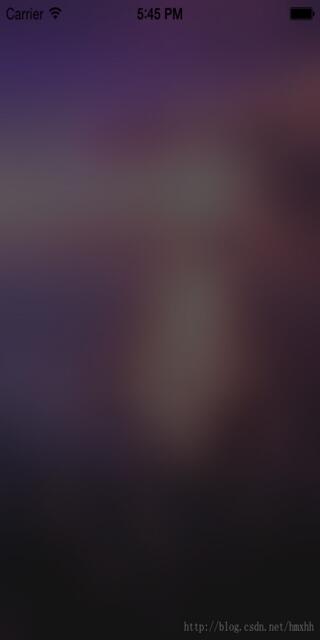
方法二:
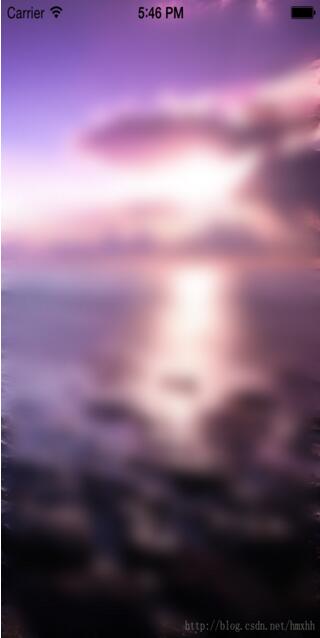
下面是示例代码:
#import "ViewController.h"
@interface ViewController ()
{
UIImageView *_imageView;
}
@end
@implementation ViewController
- (void)viewDidLoad {
[super viewDidLoad];
_imageView = [[UIImageView alloc]initWithFrame:self.view.bounds];
_imageView.image = [UIImage imageNamed:@"1.jpg"];
[self.view addSubview:_imageView];
//方法一:系统方法,iOS8及以上可用
if (!UIAccessibilityIsReduceTransparencyEnabled()) {
UIBlurEffect *blurEffect = [UIBlurEffect effectWithStyle:UIBlurEffectStyleDark];
UIVisualEffectView *blurEffectView = [[UIVisualEffectView alloc]initWithEffect:blurEffect];
blurEffectView.frame = _imageView.bounds;
[_imageView addSubview:blurEffectView];
}
//方法二:Core Image
UIImageView *blurImageView = [[UIImageView alloc]initWithFrame:_imageView.bounds];
blurImageView.image = [self blur:[UIImage imageNamed:@"1.jpg"]];
[_imageView addSubview:blurImageView];
}
//生成一张毛玻璃图片
- (UIImage*)blur:(UIImage*)theImage
{
CIContext *context = [CIContext contextWithOptions:nil];
CIImage *inputImage = [CIImage imageWithCGImage:theImage.CGImage];
CIFilter *filter = [CIFilter filterWithName:@"CIGaussianBlur"];
[filter setValue:inputImage forKey:kCIInputImageKey];
[filter setValue:[NSNumber numberWithFloat:15.0f] forKey:@"inputRadius"];
CIImage *result = [filter valueForKey:kCIOutputImageKey];
CGImageRef cgImage = [context createCGImage:result fromRect:[inputImage extent]];
UIImage *returnImage = [UIImage imageWithCGImage:cgImage];
CGImageRelease(cgImage);
return returnImage;
}
- (void)didReceiveMemoryWarning {
[super didReceiveMemoryWarning];
// Dispose of any resources that can be recreated.
}
@end关于“iOS如何实现毛玻璃效果”这篇文章就分享到这里了,希望以上内容可以对大家有一定的帮助,使各位可以学到更多知识,如果觉得文章不错,请把它分享出去让更多的人看到。
免责声明:本站发布的内容(图片、视频和文字)以原创、转载和分享为主,文章观点不代表本网站立场,如果涉及侵权请联系站长邮箱:is@yisu.com进行举报,并提供相关证据,一经查实,将立刻删除涉嫌侵权内容。