您好,登录后才能下订单哦!
密码登录
登录注册
点击 登录注册 即表示同意《亿速云用户服务条款》
这篇文章给大家介绍如何在Android中使用shape 绘制图形,内容非常详细,感兴趣的小伙伴们可以参考借鉴,希望对大家能有所帮助。
shape
/* * 线行 圆形 矩形 / android:shape="line" android:shape="oval" android:shape="rectangle"
size
图形的大小
<size android:height="30dp" android:width="30dp" />
stroke 边框属性
<!-- 边框的颜色 边框的宽度 虚线的长度 虚线之间的间隙 --> <stroke android:color= "#ff0000" android:width= "4dp" android:dashWidth= "10dp" android:dashGap= "4dp" />
corners 属性
<corners android:bottomLeftRadius="10dp" android:bottomRightRadius="10dp" android:topLeftRadius="10dp" android:topRightRadius="10dp" />
solid 绘制背景颜色属性
<solid android:color="#F05F4C" />
gradient 颜色渐变属性
<gradient android:angle="0" android:centerColor="#ff00ff" android:endColor="#55ff00" android:startColor="#ffcdcd"></gradient>
padding 内边距属性
<!-- 内边距 --> <padding android:left="10dp" android:right="10dp" android:top="10dp" android:bottom="10dp" />
以上是绘制图形常用的属性,现在我们绘制这张图片中的内容
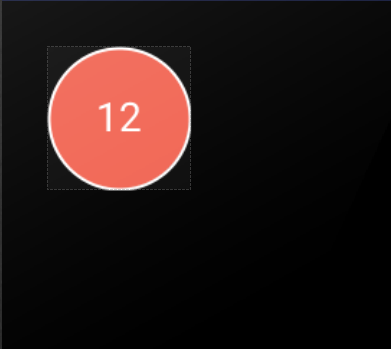
<TextView android:layout_width="50dp" android:layout_height="50dp" android:text="12" android:gravity="center" android:textColor="#ffffff" android:background="@drawable/text" />
shape绘制
<?xml version="1.0" encoding="utf-8"?> <shape xmlns:android="http://schemas.android.com/apk/res/android" android:shape="oval" > <corners android:bottomLeftRadius="10dp" android:bottomRightRadius="10dp" android:topLeftRadius="10dp" android:topRightRadius="10dp" /> <size android:width="30dp" android:height="30dp" /> <stroke android:width="1dp" android:color="#ffffff" /> <solid android:color="#F05F4C" /> </shape>
关于如何在Android中使用shape 绘制图形就分享到这里了,希望以上内容可以对大家有一定的帮助,可以学到更多知识。如果觉得文章不错,可以把它分享出去让更多的人看到。
免责声明:本站发布的内容(图片、视频和文字)以原创、转载和分享为主,文章观点不代表本网站立场,如果涉及侵权请联系站长邮箱:is@yisu.com进行举报,并提供相关证据,一经查实,将立刻删除涉嫌侵权内容。