您好,登录后才能下订单哦!
本篇内容主要讲解“Unity怎么实现透视滑动列表”,感兴趣的朋友不妨来看看。本文介绍的方法操作简单快捷,实用性强。下面就让小编来带大家学习“Unity怎么实现透视滑动列表”吧!
本文实例为大家分享了Unity实现透视滑动列表的具体代码,供大家参考,具体内容如下
有时候,为了实现更好的美术效果,需要实现一些特殊的滑动列表,例如轨迹滑动,也有透视滑动。
注意:本文里所展示的效果是未经测试的试验版,如果用于实际项目中,应该还需要优化代码和测试性能
透视滑动列表可以有两种方式来实现:
第一种方法是,通过shader实现,其核心原理是,定义一个中心点坐标(CenterX,CenterY),再定义一个透视系数_ OffsetPerspective,在vert函数中,对于每个顶点,计算其偏移值,距离自己定义的中心点越远的顶点,其偏移值越大,简单概括就是距离中心点越远的顶点,就越把往中心点拉回去。实际算法就是:
OUT.worldPosition.x += (_CenterY + v.vertex.y - _OffsetX) / 1000 * (v.vertex.x - _CenterX) * _OffsetPerspective
这是我所使用的计算公式,其中,_OffsetX是自定义的偏移值,用于对所有顶点进行整体偏移;/ 1000是偏移值的缩放倍数,此值越小偏移程度越高。
注意:用这个方法做出来的透视滑动列表,主要的问题是一些交互控件的偏移问题,因为视觉效果偏移了,但是实际上可交互控件的位置没有变,所以其点触范围是没有透视效果时的范围,这就会导致偏移的时候其点触范围不一样,所以需要第二种方法。
第二种方法是使用纯C#来实现,其核心原理是,通过遍历所有子节点的Image和Text节点,同样使用第一种方法的思路修改其VertexHelper中顶点的偏移值,再将修改完的顶点设置回VertexHelper中,然后重新生成一个Mesh,并将Mesh设置为CanvasRenderer的Mesh。为了得到正确的点触范围,还需要在节点中添加MeshCollider组件,通过代码设置MeshCollider组件的Mesh属性,并将Image或Text节点的Raycast Target属性取消勾选,这样就能保证最正确的点触范围了。
然后,因为滑动列表是可以滑动的,所以还需要滑动的时候一直通过上述方法动态修改节点,这里使用滑动列表自带的OnValueChange函数就行
注意:使用过多的MeshCollider对性能必定有消耗,不过Image和Text生成的Mesh都是比较简单的,具体的性能消耗还是需要进行测试才能得出结果
核心原理已经在上面说了,这里直接上代码:
using System.Collections.Generic;
using UnityEngine;
using UnityEngine.UI;
public class PerspectiveScrollRect : MonoBehaviour
{
/// <summary>
/// 中心点,中心点可以设置为不是原点
/// </summary>
public Vector3 uiCenterPoint = Vector3.zero;
/// <summary>
/// 图片的回拉像素,每距离中心点100个像素往回拉的距离
/// </summary>
[Range(0,100)]
public float perspective = 0;
public ScrollRect scrollRect;
/// <summary>
/// 滑动列表节点
/// </summary>
private RectTransform scrollRectRectTransform;
private List<RectTransform> childRectTransformList = new List<RectTransform>();
private RectTransform rectTransform;
private void Start()
{
scrollRectRectTransform = scrollRect.GetComponent<RectTransform>();
rectTransform = GetComponent<RectTransform>();
for(int i = 0;i < transform.childCount;i++)
{
if(transform.GetChild(i).gameObject.activeInHierarchy)
{
childRectTransformList.Add(transform.GetChild(i).GetComponent<RectTransform>());
}
}
scrollRect.onValueChanged.AddListener(UpdataChilds);
UpdataChilds(Vector2.zero);
}
void UpdataChilds(Vector2 vector2)
{
ModifyMesh(new VertexHelper());
}
public void ModifyMesh(VertexHelper vh)
{
if (!gameObject.activeInHierarchy || childRectTransformList.Count <= 0)
{
return;
}
foreach(var item in childRectTransformList)
{
float offset_left;
float offset_right;
Vector3 distanceVector = new Vector3(item.localPosition.x - scrollRectRectTransform.sizeDelta.x / 2 + rectTransform.anchoredPosition.x, item.localPosition.y, 0) - uiCenterPoint;
//distanceVector.x小于0则证明当前节点在中心点右边,设置的透视左右值需要反过来
if (distanceVector.x < 0)
{
offset_left = -perspective * distanceVector.x / 100f;
offset_right = -perspective * distanceVector.x / 100f;
}
else
{
offset_left = -perspective * distanceVector.x / 100f;
offset_right = -perspective * distanceVector.x / 100f;
}
Image[] images = item.GetComponentsInChildren<Image>();
Text[] texts = item.GetComponentsInChildren<Text>();
ModifyImagesInItem(offset_left, offset_right, images, item.sizeDelta.y);
ModifyTextsInItem(offset_left, offset_right, texts, item.sizeDelta.y);
}
}
public void ModifyImagesInItem(float offset_left, float offset_right, Image[] images, float itemHeight)
{
VertexHelper vh = new VertexHelper();
for (int i = 0; i < images.Length; i++)
{
Graphic graphic = images[i];
vh.Clear();
graphic.OnPopulateMesh_Public(vh);
var vertexs = new List<UIVertex>();
vh.GetUIVertexStream(vertexs);
UIVertex vt;
float ratio0;
float ratio1;
float ratio2;
float ratio3;
float graphicPosY = Mathf.Abs(graphic.rectTransform.localPosition.y);
vt = vertexs[0];
ratio0 = (Mathf.Abs(vt.position.y) + graphicPosY) / itemHeight;
vt.position += new Vector3(offset_left * ratio0, 0, 0);
vh.SetUIVertex(vt, 0);
vt = vertexs[1];
ratio1 = (Mathf.Abs(vt.position.y) + graphicPosY) / itemHeight;
vt.position += new Vector3(offset_left * ratio1, 0, 0);
vh.SetUIVertex(vt, 1);
vt = vertexs[2];
ratio2 = (Mathf.Abs(vt.position.y) + graphicPosY) / itemHeight;
vt.position += new Vector3(offset_right * ratio2, 0, 0);
vh.SetUIVertex(vt, 2);
vt = vertexs[4];
ratio3 = (Mathf.Abs(vt.position.y) + graphicPosY) / itemHeight;
vt.position += new Vector3(offset_right * ratio3, 0, 0);
vh.SetUIVertex(vt, 3);
Mesh mesh = new Mesh();
vh.FillMesh(mesh);
graphic.canvasRenderer.SetMesh(mesh);
MeshCollider meshCollider = graphic.GetComponent<MeshCollider>();
if(meshCollider != null)
{
meshCollider.sharedMesh = mesh;
}
}
}
public void ModifyTextsInItem(float offset_left, float offset_right, Text[] texts, float itemHeight)
{
VertexHelper vh = new VertexHelper();
for (int i = 0; i < texts.Length; i++)
{
Graphic graphic = texts[i];
vh.Clear();
graphic.OnPopulateMesh_Public(vh);
var vertexs = new List<UIVertex>();
vh.GetUIVertexStream(vertexs);
UIVertex vt;
float ratio;
float graphicPosY = Mathf.Abs(graphic.rectTransform.localPosition.y);
int vert_index = 0;
for (int j = 0; j < vertexs.Count; j++)
{
//剔除不必要的顶点
if((j - 3) % 6 == 0 || (j - 5) % 6 == 0)
{
continue;
}
if((j - 0) % 6 == 0 || (j - 1) % 6 == 0)
{
vt = vertexs[j];
ratio = (Mathf.Abs(vt.position.y) + graphicPosY) / itemHeight;
vt.position += new Vector3(offset_left * ratio, 0, 0);
vh.SetUIVertex(vt, vert_index);
vert_index++;
}
if((j - 2) % 6 == 0 || (j - 4) % 6 == 0)
{
vt = vertexs[j];
ratio = (Mathf.Abs(vt.position.y) + graphicPosY) / itemHeight;
vt.position += new Vector3(offset_right * ratio, 0, 0);
vh.SetUIVertex(vt, vert_index);
vert_index++;
}
}
Mesh mesh = new Mesh();
vh.FillMesh(mesh);
graphic.canvasRenderer.SetMesh(mesh);
MeshCollider meshCollider = graphic.GetComponent<MeshCollider>();
if (meshCollider != null)
{
meshCollider.sharedMesh = mesh;
}
}
}
}因为需要获取到Image组件或Text组件的顶点辅助类VertexHelper,所以需要通过Graphic类的OnPopulateMesh函数来获取VertexHelper类,但是OnPopulateMesh函数是受保护的函数,因为需要在Graphic类中添加一个公用的函数OnPopulateMesh_Public:
public void OnPopulateMesh_Public(VertexHelper toFill)
{
OnPopulateMesh(toFill);
}
protected virtual void OnPopulateMesh(VertexHelper vh)
{
var r = GetPixelAdjustedRect();
var v = new Vector4(r.x, r.y, r.x + r.width, r.y + r.height);
Color32 color32 = color;
vh.Clear();
vh.AddVert(new Vector3(v.x, v.y), color32, new Vector2(0f, 0f));
vh.AddVert(new Vector3(v.x, v.w), color32, new Vector2(0f, 1f));
vh.AddVert(new Vector3(v.z, v.w), color32, new Vector2(1f, 1f));
vh.AddVert(new Vector3(v.z, v.y), color32, new Vector2(1f, 0f));
vh.AddTriangle(0, 1, 2);
vh.AddTriangle(2, 3, 0);
}一、首先就是性能方面的消耗,因为滑动时是会一直有计算顶点的消耗的
二、还有就是初始化的问题,在Start函数中已经调用过一次修改顶点的函数了,但是在Unity编辑器模式下的实际效果并没有显示出来,需要手动滑一下才会显示出正确的效果。即使在Start函数中调用两次也是会出现这个问题
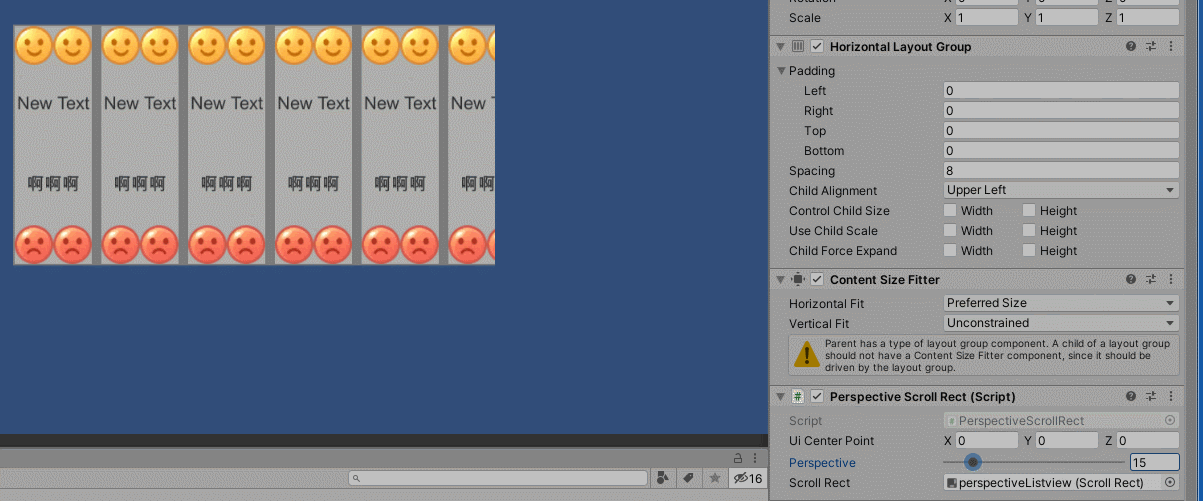
到此,相信大家对“Unity怎么实现透视滑动列表”有了更深的了解,不妨来实际操作一番吧!这里是亿速云网站,更多相关内容可以进入相关频道进行查询,关注我们,继续学习!
免责声明:本站发布的内容(图片、视频和文字)以原创、转载和分享为主,文章观点不代表本网站立场,如果涉及侵权请联系站长邮箱:is@yisu.com进行举报,并提供相关证据,一经查实,将立刻删除涉嫌侵权内容。