您好,登录后才能下订单哦!
密码登录
登录注册
点击 登录注册 即表示同意《亿速云用户服务条款》
这篇文章运用简单易懂的例子给大家介绍利用JS实现一个轮播图功能,内容非常详细,感兴趣的小伙伴们可以参考借鉴,希望对大家能有所帮助。
效果展示
1.页面截图

2.相关效果
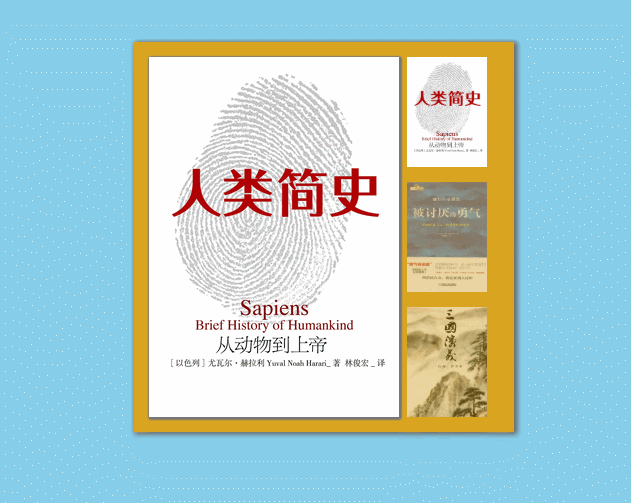
html 页面
从微信读书上找了几张书籍封面来做轮播的图片。
index.html
<body> <div id="container"> <div class="big_pic_div"> <div class="prev"></div> <div class="next"></div> <a href="javascript:;" rel="external nofollow" rel="external nofollow" class="mark_left"></a> <a href="javascript:;" rel="external nofollow" rel="external nofollow" class="mark_right"></a> <div class="big_pic" ><img src="img/1.jpg" alt=""></div> <div class="big_pic"><img src="img/2.jpg" alt=""></div> <div class="big_pic"><img src="img/3.jpg" alt=""></div> <div class="big_pic"><img src="img/4.jpg" alt=""></div> <div class="big_pic"><img src="img/5.jpg" alt=""></div> <div class="big_pic"><img src="img/6.jpg" alt=""></div> </div> <div class="small_pic_div"> <div class="small_pic" ><img src="img/1.jpg" alt=""></div> <div class="small_pic"><img src="img/2.jpg" alt=""></div> <div class="small_pic"><img src="img/3.jpg" alt=""></div> <div class="small_pic"><img src="img/4.jpg" alt=""></div> <div class="small_pic"><img src="img/5.jpg" alt=""></div> <div class="small_pic"><img src="img/6.jpg" alt=""></div> </div> </div> </body>
css 样式
grid 布局的 gap 不兼容 IE,惹不起。
style.css
body {
margin: 0;
padding: 0;
background: skyblue;
}
#container {
position: relative;
overflow: hidden;
width: 350px;
height: 390px;
margin: 50px auto 0;
padding: 0 15px;
background: goldenrod;
box-shadow: 2px 1px 5px 1px #666;
}
.mark_left {
position: absolute;
left: 0;
z-index: 3000;
width: 65px;
height: 360px;
}
.mark_right {
position: absolute;
right: 0;
z-index: 3000;
width: 65px;
height: 360px;
}
.prev {
position: absolute;
top: 150px;
left: 5px;
z-index: 3001;
width: 60px;
height: 60px;
background: url(img/btn.gif) olivedrab;
/* transform: translateY(50%); */
/* alpha 兼容IE8及以下的IE浏览器 */
filter: alpha(opacity=0);
opacity: 0;
}
.next {
position: absolute;
top: 120px;
right: 5px;
z-index: 3001;
width: 60px;
height: 60px;
background: url(img/btn.gif) olivedrab;
background-position-y: 60px;
transform: translateY(50%);
filter: alpha(opacity=0);
opacity: 0;
}
.big_pic_div {
position: relative;
width: 250px;
height: 360px;
padding: 15px 0;
}
.big_pic {
position: absolute;
/* height 从 0 到 360px 下滑 */
overflow: hidden;
height: 360px;
box-shadow: 1px 1px 2px #777;
}
.small_pic_div {
display: grid;
grid-template: repeat(6, 110px) / 80px;
gap: 15px;
position: absolute;
top: 0;
left: 273px;
padding: 15px 0;
}
.small_pic {
height: 110px;
filter: alpha(opacity = 60);
opacity: 0.6;
}
.small_pic img {
width: 80px;
height: 100%;
}JavaScript 实现
多物体运动框架
move.js
// 获取样式
function getStyle(obj, name) {
if (obj.currentStyle) {
// IE...
return obj.currentStyle[name];
} else {
// Chrome...
return getComputedStyle(obj, false)[name];
}
}
function startMove(obj, attr, target) {
clearInterval(obj.timer);
obj.timer = setInterval(function () {
var cur = 0;
// 透明度
if (attr == 'opacity') {
cur = Math.round(parseFloat(getStyle(obj, 'opacity')) * 100);
} else {
cur = parseInt(getStyle(obj, attr));
}
// 缓冲运动,速度和距离成正比
var speed = 0;
speed = (target - cur) / 6;
// 1px 是最小的,1.9px 会被当做 1px;得把速度取整,不然并未真正到达目标值 target
speed = speed > 0 ? Math.ceil(speed) : Math.floor(speed);
if (cur == target) {
clearInterval(obj.timer);
} else {
// 透明度没有单位,单独考虑
if (attr == 'opacity') {
obj.style.filter = 'alpha(opacity = ' + (cur + speed) + ')';
obj.style.opacity = (cur + speed) / 100;
} else {
obj.style[attr] = cur + speed + 'px';
}
}
}, 30);
}轮播图功能实现
window.onload = function () {
var markLeft = document.getElementsByClassName('mark_left')[0];
var markRight = document.getElementsByClassName('mark_right')[0];
var btnPrev = document.getElementsByClassName('prev')[0];
var btnNext = document.getElementsByClassName('next')[0];
var smallPicDiv = document.getElementsByClassName('small_pic_div')[0];
var smallPic = document.getElementsByClassName('small_pic');
var bigPic = document.getElementsByClassName('big_pic');
var nowZIndex = 2;
var now = 0;
var container = document.getElementById('container');
// 左右按钮透明度设置
btnPrev.onmouseover = markLeft.onmouseover = function () {
startMove(btnPrev, 'opacity', 100);
};
btnPrev.onmouseout = markLeft.onmouseout = function () {
startMove(btnPrev, 'opacity', 0);
};
btnNext.onmouseover = markRight.onmouseover = function () {
startMove(btnNext, 'opacity', 100);
};
btnNext.onmouseout = markRight.onmouseout = function () {
startMove(btnNext, 'opacity', 0);
};
// 点击小图时,大图自动切换
for (var i = 0; i < smallPic.length; i++) {
smallPic[i].index = i;
smallPic[i].onclick = function () {
if (now == this.index) return;
// 使用 now 来表示当前选择的小图,当前选中的小图再次点击时不会让大图下滑
now = this.index;
bigPic[this.index].style.zIndex = nowZIndex++;
bigPic[this.index].style.height = 0;
startMove(bigPic[this.index], 'height', 360);
// 点击后其他小图变透明,当前选中的为不透明
for (var i = 0; i < smallPic.length; i++) {
startMove(smallPic[i], 'opacity', 60);
}
startMove(smallPic[this.index], 'opacity', 100);
};
// 鼠标移动到小图上时,淡入淡出
smallPic[i].onmouseover = function () {
startMove(this, 'opacity', 100);
};
smallPic[i].onmouseout = function () {
if (now != this.index) {
startMove(this, 'opacity', 60);
}
};
}
// tab 函数:当前选中图片不透明;图片下滑;小图区域的滚动
function tab() {
bigPic[now].style.zIndex = nowZIndex++;
for (var i = 0; i < smallPic.length; i++) {
startMove(smallPic[i], 'opacity', 60);
}
startMove(smallPic[now], 'opacity', 100);
bigPic[now].style.height = 0;
startMove(bigPic[now], 'height', 360);
if (now == 0) {
startMove(smallPicDiv, 'top', 0);
} else if (now == smallPic.length - 1) {
startMove(smallPicDiv, 'top', -(now - 2) * (smallPic[0].offsetHeight + 15));
} else {
startMove(smallPicDiv, 'top', -(now - 1) * (smallPic[0].offsetHeight + 15));
}
}
// 左右按钮点击
btnPrev.onclick = function () {
now--;
if (now == smallPic.length) {
now = smallPic.length - 1;
} else if (now < 0) {
now = smallPic.length - 1;
// return;
}
tab();
};
btnNext.onclick = function () {
now++;
if (now == smallPic.length) {
now = 0;
}
tab();
};
var timer = setInterval(btnNext.onclick, 3000);
container.onmouseover = function () {
clearInterval(timer);
};
container.onmouseout = function () {
timer = setInterval(btnNext.onclick, 3000);
};
};关于利用JS实现一个轮播图功能就分享到这里了,希望以上内容可以对大家有一定的帮助,可以学到更多知识。如果觉得文章不错,可以把它分享出去让更多的人看到。
免责声明:本站发布的内容(图片、视频和文字)以原创、转载和分享为主,文章观点不代表本网站立场,如果涉及侵权请联系站长邮箱:is@yisu.com进行举报,并提供相关证据,一经查实,将立刻删除涉嫌侵权内容。